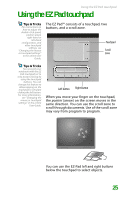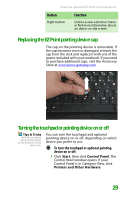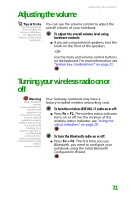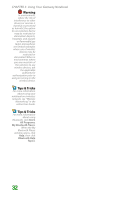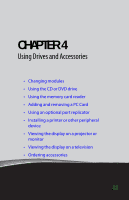Gateway MX6708 8511838 - Gateway Notebook Reference Guide - Page 35
Replacing the EZ Point pointing device cap, Turning the touchpad or pointing device on or off
 |
View all Gateway MX6708 manuals
Add to My Manuals
Save this manual to your list of manuals |
Page 35 highlights
Using the optional EZ Point pointing device Button Right button Function Click to access a shortcut menu or find more information about an object on the screen. Replacing the EZ Point pointing device cap The cap on the pointing device is removable. If the cap becomes worn or damaged, remove the cap from the stick and replace it with one of the spares included with your notebook. If you need to purchase additional caps, visit the Accessory Store at accessories.gateway.com. Turning the touchpad or pointing device on or off Tips & Tricks Both the touchpad and pointing device can be turned on at the same time. You can turn the touchpad and optional pointing device on or off, depending on which device you prefer to use. To turn the touchpad or optional pointing device on or off: 1 Click Start, then click Control Panel. The Control Panel window opens. If your Control Panel is in Category View, click Printers and Other Hardware. 29