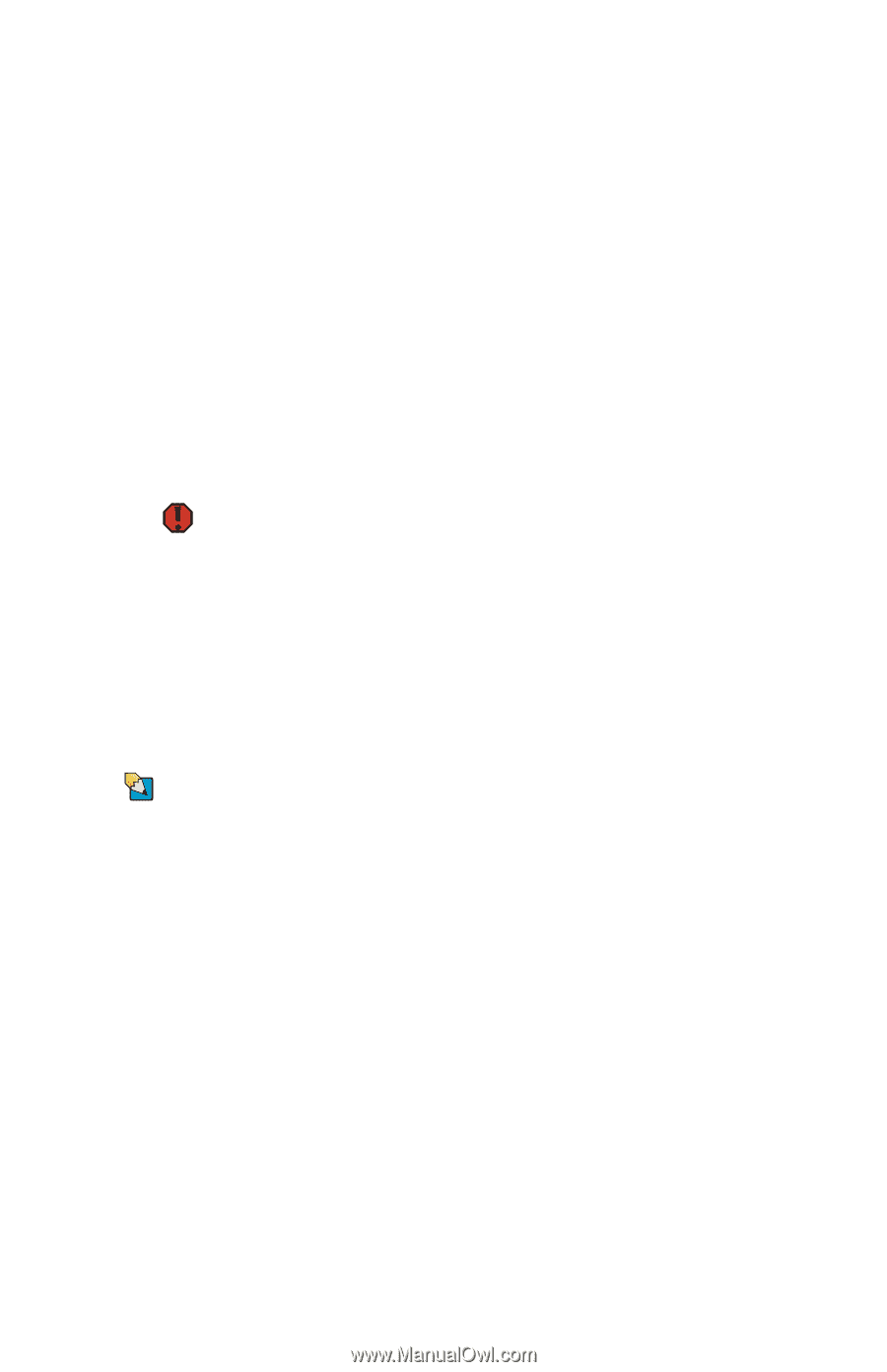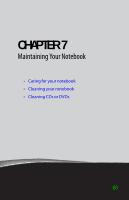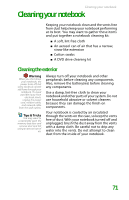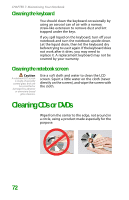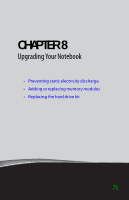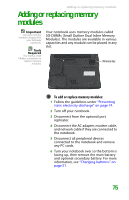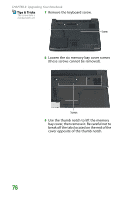Gateway MX6708 8511838 - Gateway Notebook Reference Guide - Page 77
Cleaning your notebook, Cleaning the exterior
 |
View all Gateway MX6708 manuals
Add to My Manuals
Save this manual to your list of manuals |
Page 77 highlights
Cleaning your notebook Cleaning your notebook Keeping your notebook clean and the vents free from dust helps keep your notebook performing at its best. You may want to gather these items and put together a notebook cleaning kit: ■ A soft, lint-free cloth ■ An aerosol can of air that has a narrow, straw-like extension ■ Cotton swabs ■ A DVD drive cleaning kit Cleaning the exterior Warning When you shut down your notebook, the power turns off, but some electrical current still flows through your notebook. To avoid possible injury from electrical shock, unplug the power cord, modem cable, and network cable from the wall outlets. Tips & Tricks You may want to occasionally open the memory bay door and remove dust and lint using an aerosol can of air. Always turn off your notebook and other peripherals before cleaning any components. Also, remove the battery(ies) before cleaning any components. Use a damp, lint-free cloth to clean your notebook and other parts of your system. Do not use household abrasive or solvent cleaners because they can damage the finish on components. Your notebook is cooled by air circulated through the vents on the case, so keep the vents free of dust. With your notebook turned off and unplugged, brush the dust away from the vents with a damp cloth. Be careful not to drip any water into the vents. Do not attempt to clean dust from the inside of your notebook. 71