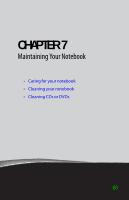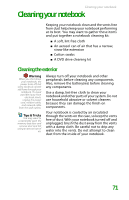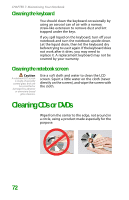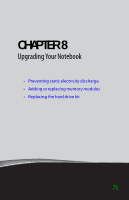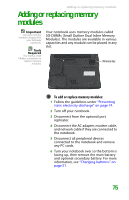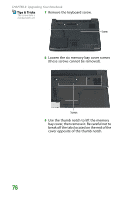Gateway MX6708 8511838 - Gateway Notebook Reference Guide - Page 78
Cleaning the keyboard, Cleaning the notebook screen, Cleaning CDs or DVDs
 |
View all Gateway MX6708 manuals
Add to My Manuals
Save this manual to your list of manuals |
Page 78 highlights
CHAPTER 7: Maintaining Your Notebook Cleaning the keyboard You should clean the keyboard occasionally by using an aerosol can of air with a narrow, straw-like extension to remove dust and lint trapped under the keys. If you spill liquid on the keyboard, turn off your notebook and turn the notebook upside down. Let the liquid drain, then let the keyboard dry before trying to use it again. If the keyboard does not work after it dries, you may need to replace it. A replacement keyboard may not be covered by your warranty. Cleaning the notebook screen Caution A notebook LCD screen is made of specially coated glass and can be scratched or damaged by abrasive or ammonia-based glass cleaners. Use a soft cloth and water to clean the LCD screen. Squirt a little water on the cloth (never directly on the screen), and wipe the screen with the cloth. Cleaning CDs or DVDs Wipe from the center to the edge, not around in a circle, using a product made especially for the purpose. 72