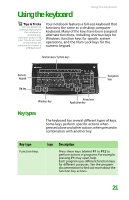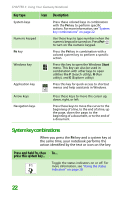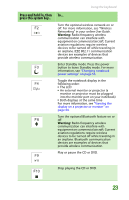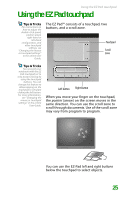Gateway MX6708 8511838 - Gateway Notebook Reference Guide - Page 29
Press and hold F, Warning
 |
View all Gateway MX6708 manuals
Add to My Manuals
Save this manual to your list of manuals |
Page 29 highlights
Using the keyboard Press and hold FN, then press this system key... 6 To... Turn the optional wireless network on or off. For more information, see "Wireless Networking" in your online User Guide. Warning: Radio frequency wireless communication can interfere with equipment on commercial aircraft. Current aviation regulations require wireless devices to be turned off while traveling in an airplane. IEEE 802.11 communication devices are examples of devices that provide wireless communication. Enter Standby mode. Press the power button to leave Standby mode. For more information, see "Changing notebook power settings" on page 56. Toggle the notebook display in the following order: ■ The LCD ■ An external monitor or projector (a monitor or projector must be plugged into the monitor port on your notebook) ■ Both displays at the same time For more information, see "Viewing the display on a projector or monitor" on page 44. Turn the optional Bluetooth feature on or off. Warning: Radio frequency wireless communication can interfere with equipment on commercial aircraft. Current aviation regulations require wireless devices to be turned off while traveling in an airplane. Bluetooth communication devices are examples of devices that provide wireless communication. Play or pause the CD or DVD. Stop playing the CD or DVD. 23