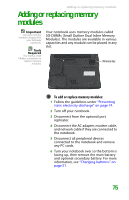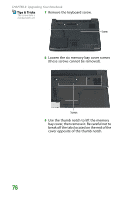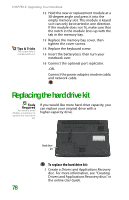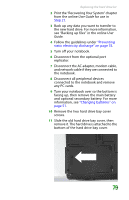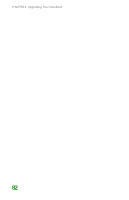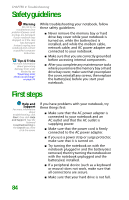Gateway MX6708 8511838 - Gateway Notebook Reference Guide - Page 85
Print the Recovering Your System User Guide, Guide
 |
View all Gateway MX6708 manuals
Add to My Manuals
Save this manual to your list of manuals |
Page 85 highlights
Replacing the hard drive kit 2 Print the "Recovering Your System" chapter from the online User Guide for use in Step 21. 3 Back up any data you want to transfer to the new hard drive. For more information, see "Backing up files" in the online User Guide. 4 Follow the guidelines under "Preventing static electricity discharge" on page 74. 5 Turn off your notebook. 6 Disconnect from the optional port replicator. 7 Disconnect the AC adapter, modem cable, and network cable if they are connected to the notebook. 8 Disconnect all peripheral devices connected to the notebook and remove any PC cards. 9 Turn your notebook over so the bottom is facing up, then remove the main battery and optional secondary battery. For more information, see "Changing batteries" on page 51. 10 Remove the two hard drive bay cover screws. 11 Slide the old hard drive bay cover, then remove it. The hard drive is attached to the bottom of the hard drive bay cover. 79