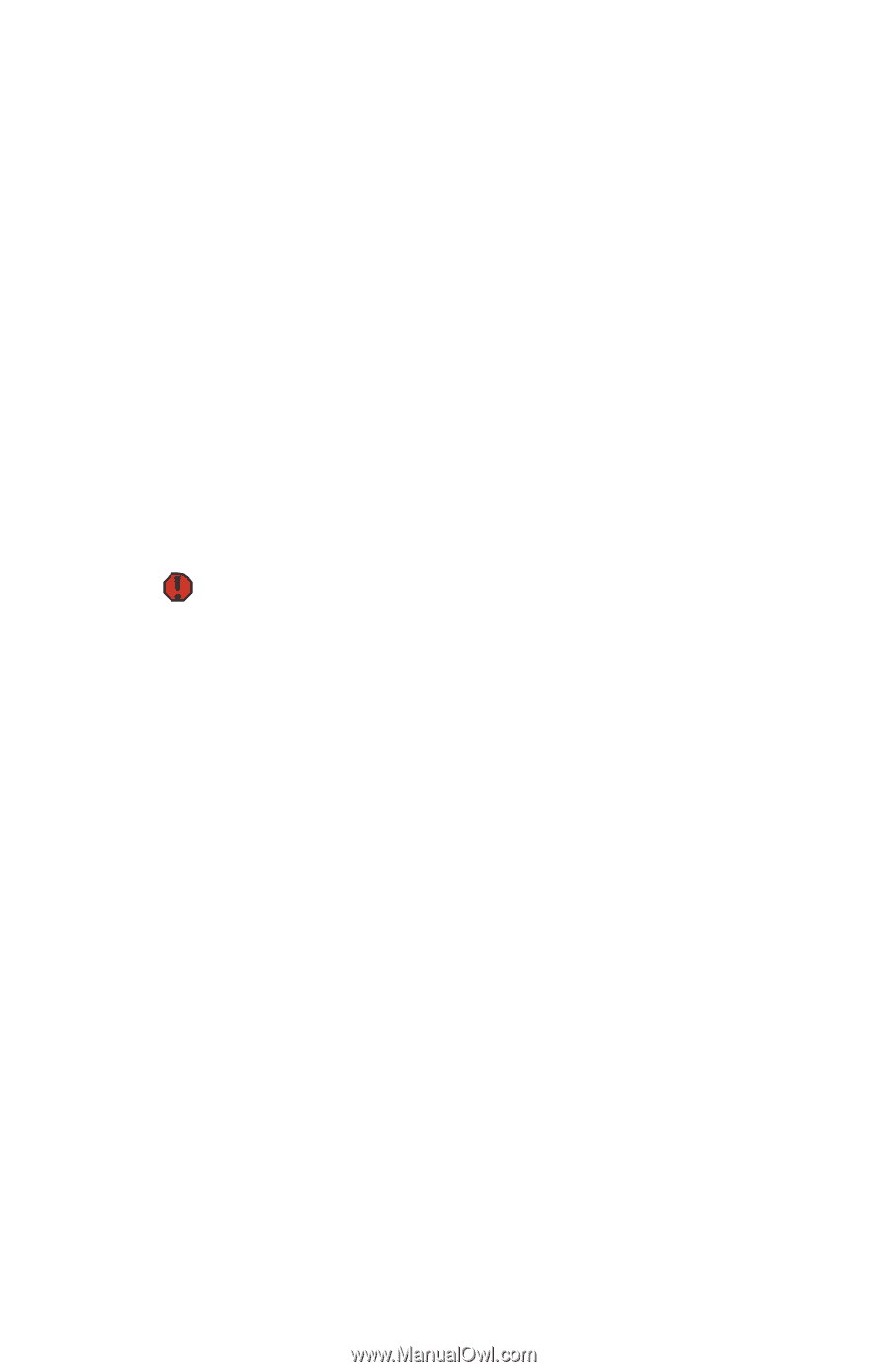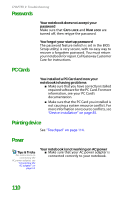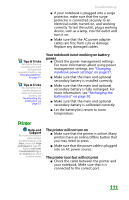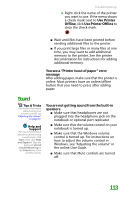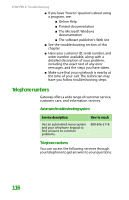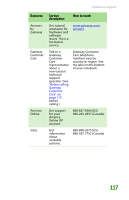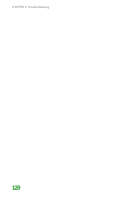Gateway MX6708 8511838 - Gateway Notebook Reference Guide - Page 121
Telephone support, Before calling Gateway Customer Care
 |
View all Gateway MX6708 manuals
Add to My Manuals
Save this manual to your list of manuals |
Page 121 highlights
Telephone support TV out is not working ■ Make sure that you have activated TV out. For more information, see ""Viewing the display on a television" on page 45. ■ Make sure that the television is turned on and that the S-Video cable is connected correctly. ■ Televisions in different countries use different standards. If you are traveling, you may need to change the TV Out mode. For more information, see "Viewing the display on a television" on page 45. Telephone support Before calling Gateway Customer Care Warning To avoid bodily injury, do not attempt to troubleshoot your notebook problem if: • Power cords or plugs are damaged • Liquid has been spilled into your notebook • Your notebook was dropped • The case was damaged Instead, unplug your notebook and contact a qualified computer technician. If you have a technical problem with your notebook, follow these recommendations before contacting Gateway Customer Care: ■ Make sure that your notebook is connected correctly to a grounded AC outlet that is supplying power. If you use a surge protector, make sure that it is turned on. ■ If a peripheral device, such as a keyboard or mouse, does not appear to work, make sure that all cables are plugged in securely. ■ If you have recently installed hardware or software, make sure that you have installed it according to the instructions provided with it. If you did not purchase the hardware or software from Gateway, see the manufacturer's documentation and technical support resources. 115