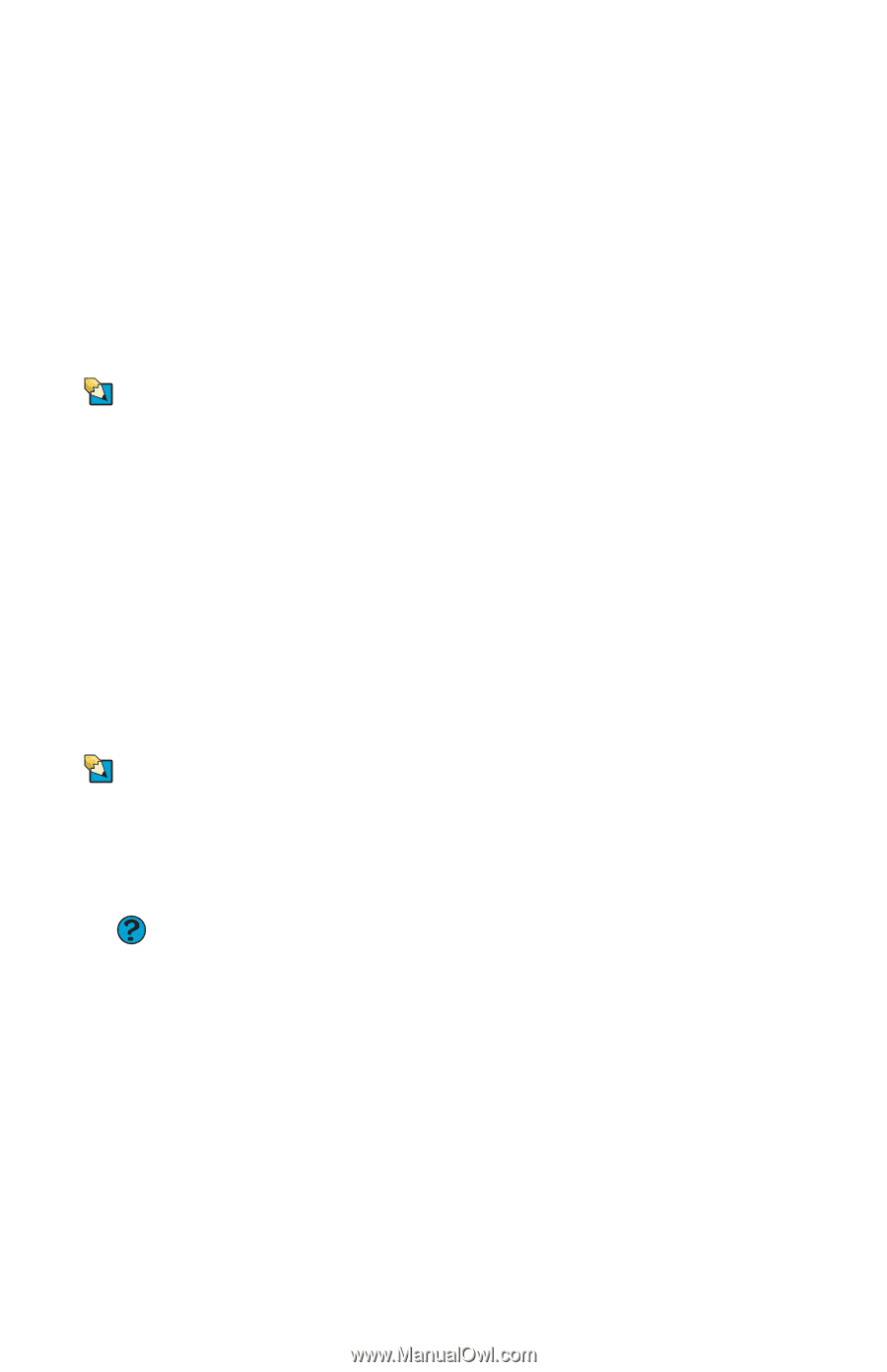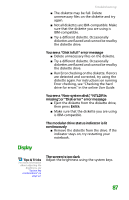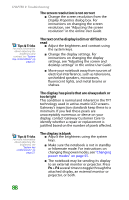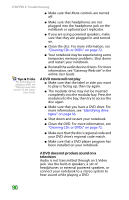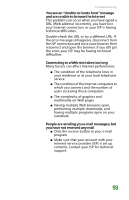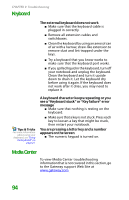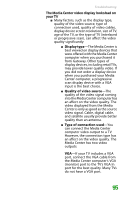Gateway MX6708 8511838 - Gateway Notebook Reference Guide - Page 98
Internet, You see a Non-system disk
 |
View all Gateway MX6708 manuals
Add to My Manuals
Save this manual to your list of manuals |
Page 98 highlights
CHAPTER 9: Troubleshooting You see a "Data error" message This may be the result of a defective area on the hard drive. To fix hard drive problems, run the Error checking program. For instructions on fixing hard drive problems, see "Checking the hard drive for errors" in the online User Guide. Tips & Tricks For more information about removing your hard drive, see "Replacing the hard drive kit" on page 78. The hard drive cannot be accessed, or you see a "General failure reading drive C" error message ■ If a diskette is in the diskette drive, eject it and restart your notebook. ■ Make sure that the hard drive is installed correctly. Remove it, firmly reinsert it, then restart your notebook. ■ If your notebook has been subjected to static electricity or physical shock, you may need to reinstall the operating system. You see a "Non-system disk", "NTLDR is missing", or "disk" error message ■ Eject the diskette from an external diskette drive, then press ENTER. Internet Tips & Tricks For the location of your modem jack, see "Right" on page 8. For the location of your network jack, see "Right" on page 8. Help and Support For more information about troubleshooting Internet connections, click Start, then click Help and Support. Type the keyword troubleshooting connections in the Search box, then click the arrow. 92 You cannot connect to the Internet ■ If you are using a dial-up modem, make sure that the modem cable is plugged into the modem jack and not the Ethernet network jack. -OR- If you are using a cable or DSL modem, make sure that the modem cable is plugged into the Ethernet network jack and not the modem jack. ■ Make sure that you do not have a problem with your modem. For more information, see "Modem (dial-up)" on page 99. ■ Make sure that your account with your Internet service provider (ISP) is set up correctly. Contact your ISP technical support for help.