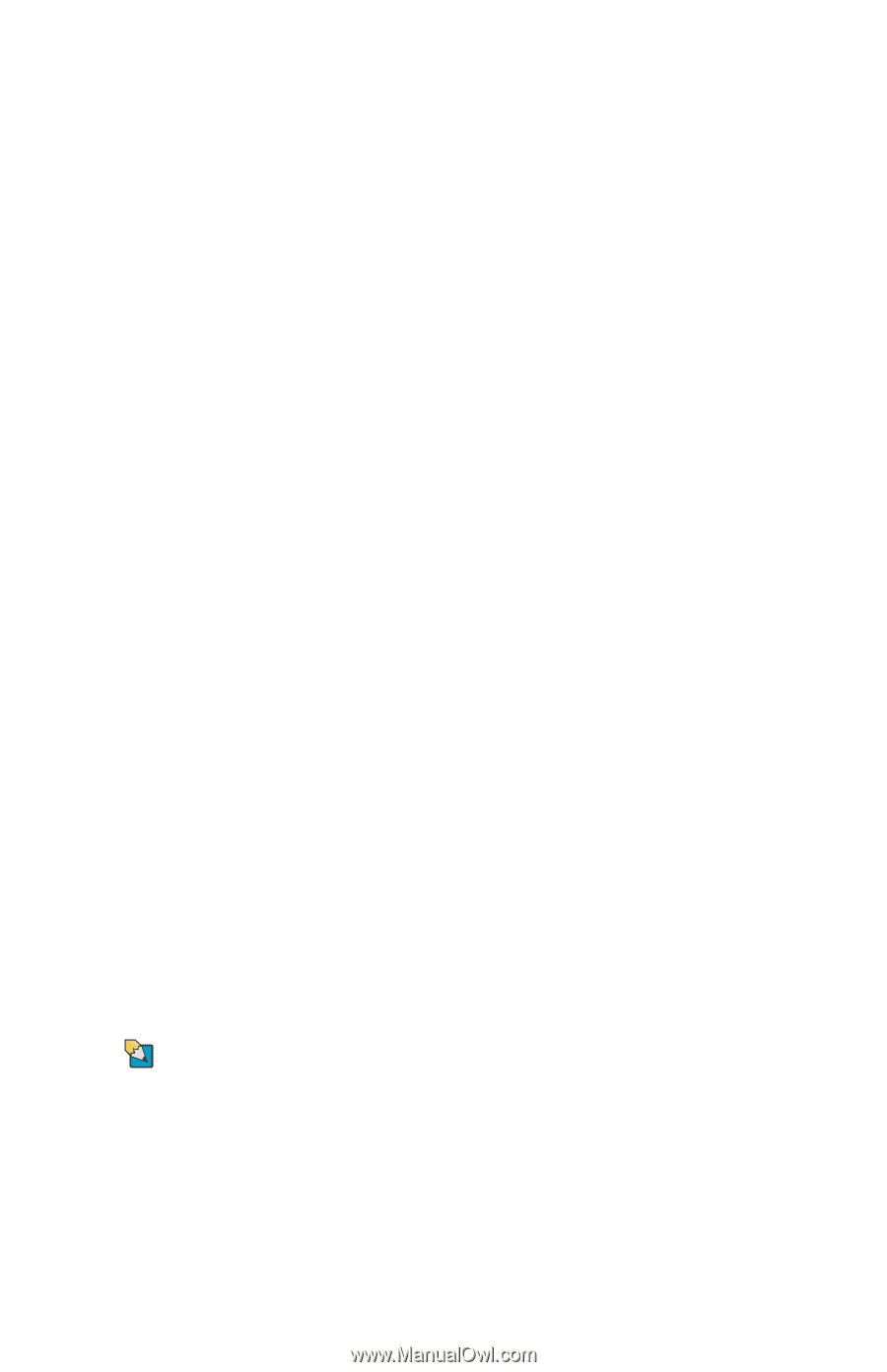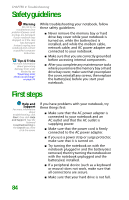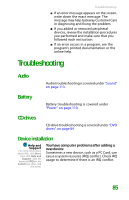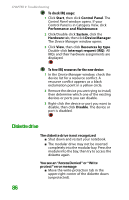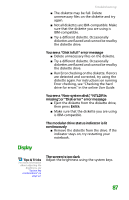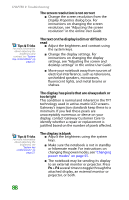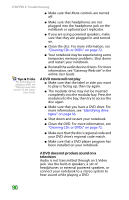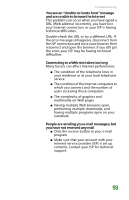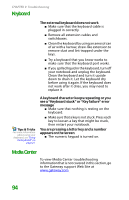Gateway MX6708 8511838 - Gateway Notebook Reference Guide - Page 95
DVD drives, Your notebook does not recognize a disc, An audio CD does not produce sound
 |
View all Gateway MX6708 manuals
Add to My Manuals
Save this manual to your list of manuals |
Page 95 highlights
DVD drives Troubleshooting Your notebook does not recognize a disc ■ The disc may not be seated correctly in the tray. When you place a disc on the tray, make sure that you press the disc firmly onto the spindle so the retainers hold the disc in place. ■ Make sure that the disc label is facing up, then try again. ■ The modular drive may not be inserted completely into the modular bay. Press the module into the bay, then try to access the disc again. ■ If you are trying to play a DVD, make sure that you have a DVD drive. For more information, see "Identifying drive types" on page 36. ■ Try a different disc. Occasionally discs are flawed and cannot be read by the drive. ■ Some music CDs have copy protection software. You may not be able to play these CDs on your notebook. ■ Your notebook may be experiencing some temporary memory problems. Shut down and restart your notebook. ■ Clean the disc. For more information, see "Cleaning CDs or DVDs" on page 72. Tips & Tricks For more information about using your volume control, see "Adjusting the volume" on page 31. An audio CD does not produce sound ■ Make sure that the CD label is facing up, then try again. ■ Some music CDs have copy protection software. You may not be able to play these CDs on your notebook. ■ Make sure that the volume control on your notebook is turned up. ■ Make sure that the Windows volume control is turned up. For instructions on how to adjust the volume control in Windows, see "Adjusting the volume" in the online User Guide. 89