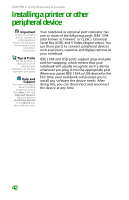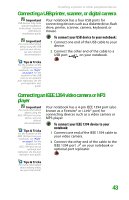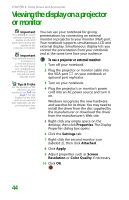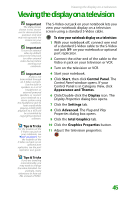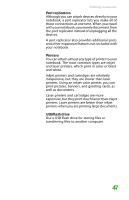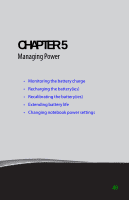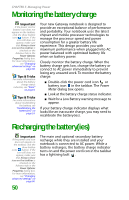Gateway MX6708 8511838 - Gateway Notebook Reference Guide - Page 51
Viewing the display on a television
 |
View all Gateway MX6708 manuals
Add to My Manuals
Save this manual to your list of manuals |
Page 51 highlights
Viewing the display on a television Viewing the display on a television Important The dialog boxes shown in this section are for demonstrative purposes only and may not represent the screens on your notebook. Important To turn on external video by default, connect the television (or other external video device) before starting your notebook. Important Audio is not transmitted through an S-Video out jack. Use the built-in speakers or a set of headphones or external powered speakers, or connect your notebook to a stereo system using the headphone jack to hear sound while playing a DVD. DVD playback to a VCR will be scrambled by copyright protection software. Tips & Tricks For the location of the S-Video out jack on your notebook, see "Back" on page 9. For the location of the S-Video out jack on an optional port replicator, see the port replicator user guide. The S-Video out jack on your notebook lets you view your notebook display on a television screen using a standard S-Video cable. To view your notebook display on a television: 1 With your notebook off, connect one end of a standard S-Video cable to the S-Video out jack on your notebook or optional port replicator. 2 Connect the other end of the cable to the Video in jack on your television or VCR. 3 Turn on the television or VCR. 4 Start your notebook. 5 Click Start, then click Control Panel. The Control Panel window opens. If your Control Panel is in Category View, click Appearance and Themes. 6 Click/Double-click the Display icon. The Display Properties dialog box opens. 7 Click the Settings tab. 8 Click Advanced. The Plug and Play Properties dialog box opens. 9 Click the Intel Graphics tab. 10 Click the Graphics Properties button. 11 Adjust the television properties. Tips & Tricks If you are traveling internationally, you may need to change the video standard. For example, many televisions in Asia use PAL instead of NTSC. 45