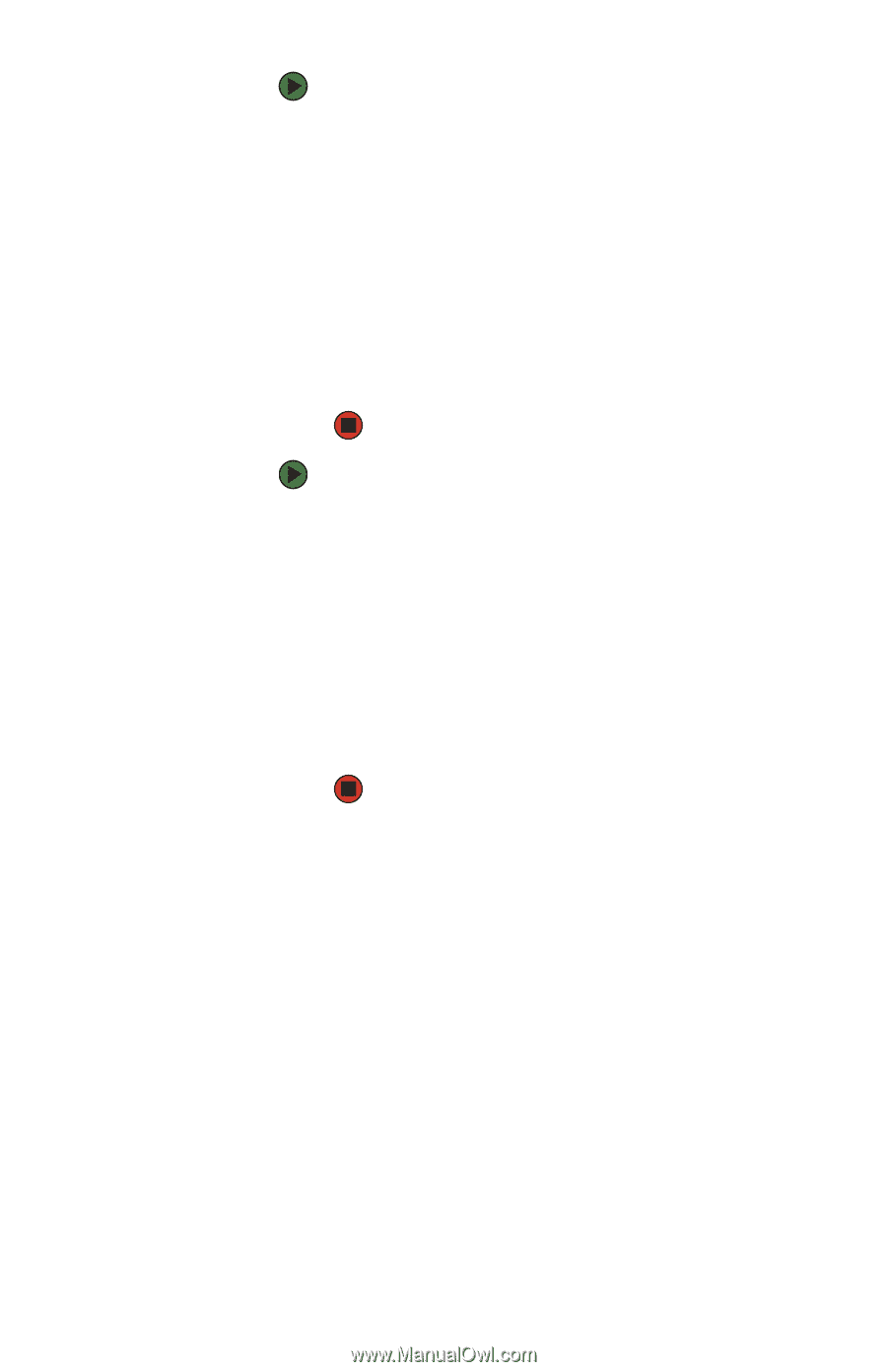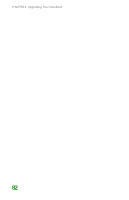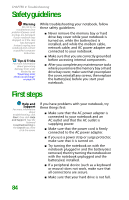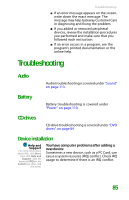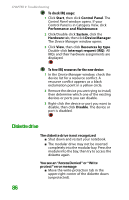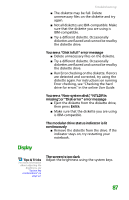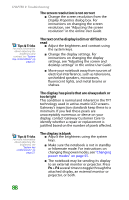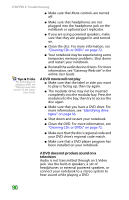Gateway MX6708 8511838 - Gateway Notebook Reference Guide - Page 92
Diskette drive, To check IRQ usage, To free IRQ resources for the new device
 |
View all Gateway MX6708 manuals
Add to My Manuals
Save this manual to your list of manuals |
Page 92 highlights
CHAPTER 9: Troubleshooting To check IRQ usage: 1 Click Start, then click Control Panel. The Control Panel window opens. If your Control Panel is in Category View, click Performance and Maintenance. 2 Click/Double-click System, click the Hardware tab, then click Device Manager. The Device Manager window opens. 3 Click View, then click Resources by type. Double-click Interrupt request (IRQ). All IRQs and their hardware assignments are displayed. To free IRQ resources for the new device: 1 In the Device Manager window, check the device list for a resource conflict. A resource conflict appears as a black exclamation point in a yellow circle. 2 Remove the device you are trying to install, then determine which one of the existing devices or ports you can disable. 3 Right-click the device or port you want to disable, then click Disable. The device or port is disabled. Diskette drive The diskette drive is not recognized ■ Shut down and restart your notebook. ■ The modular drive may not be inserted completely into the modular bay. Press the module into the bay, then try to access the diskette again. You see an "Access Denied" or "Write protect" error message ■ Move the write-protection tab in the upper-right corner of the diskette down (unprotected). 86