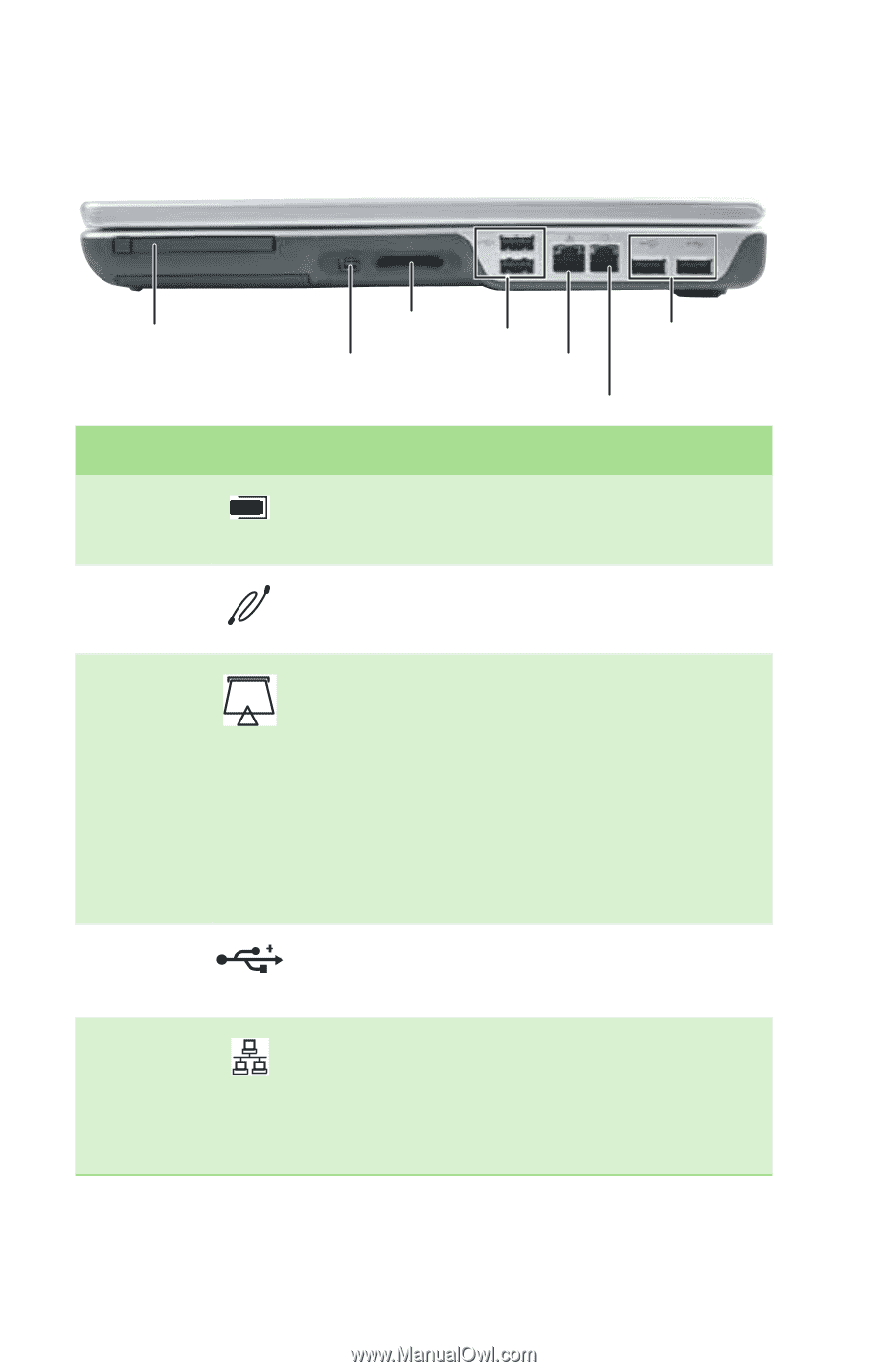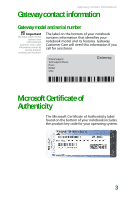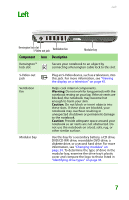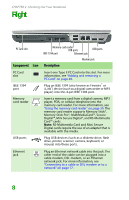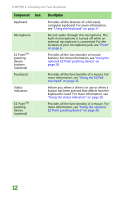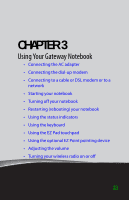Gateway MX6708 8511838 - Gateway Notebook Reference Guide - Page 14
Right
 |
View all Gateway MX6708 manuals
Add to My Manuals
Save this manual to your list of manuals |
Page 14 highlights
CHAPTER 2: Checking Out Your Notebook Right PC Card slot Component Icon Memory card reader USB ports USB ports IEEE 1394 port Ethernet jack Modem jack Description PC Card slot IEEE 1394 port Insert one Type II PC Card into this slot. For more information, see "Adding and removing a PC Card" on page 40. Plug an IEEE 1394 (also known as Firewire® or i.Link®) device (such as a digital camcorder or MP3 player) into this 4-pin IEEE 1394 port. Memory card reader Insert a memory card from a digital camera, MP3 player, PDA, or cellular telephone into the memory card reader. For more information, see "Using the memory card reader" on page 39. The memory card reader supports Memory Stick®, Memory Stick Pro®, MultiMediaCard™, Secure Digital™, Mini Secure Digital®, and RS-Multimedia Card™ cards. Note: RS-Multimedia Card and Mini Secure Digital cards require the use of an adapter that is available with the media. USB ports Plug USB devices (such as a diskette drive, flash drive, printer, scanner, camera, keyboard, or mouse) into these ports. Ethernet jack Plug an Ethernet network cable into this jack. The other end of the cable can be plugged into a cable modem, DSL modem, or an Ethernet network jack. For more information, see "Connecting to a cable or DSL modem or to a network" on page 17. 8