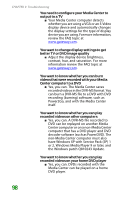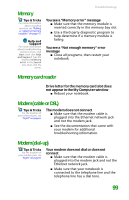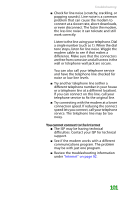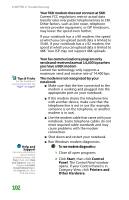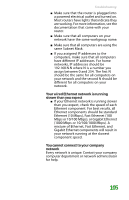Gateway MX6708 8511838 - Gateway Notebook Reference Guide - Page 109
To turn down the modem volume, Phone and, Modem Options, Modems, Properties, Diagnostic, Query Modem
 |
View all Gateway MX6708 manuals
Add to My Manuals
Save this manual to your list of manuals |
Page 109 highlights
Troubleshooting 3 Click/Double-click the Phone and Modem Options icon, then click the Modems tab. 4 Click your modem, then click Properties. The Modem Properties dialog box opens. 5 Click the Diagnostic tab, then click Query Modem. If information about the modem appears, the modem passed diagnostics. If no modem information is available, a white screen appears with no data, or if you get an error such as port already open or the modem has failed to respond, the modem did not pass diagnostics. The modem is noisy when it dials and connects When your modem tries to connect to another modem, it begins handshaking. Handshaking is a digital "getting acquainted" conversation between the two modems that establishes connection speeds and communication protocols. You may hear unusual handshaking sounds when the modems first connect. If the handshaking sounds are too loud, you can turn down the modem volume. To turn down the modem volume: 1 Click Start, then click Control Panel. The Control Panel window opens. If your Control Panel is in Category View, click Printers and Other Hardware. 2 Click/Double-click the Phone and Modem Options icon, then click the Modems tab. 3 Click the modem you want to adjust, then click Properties. 103