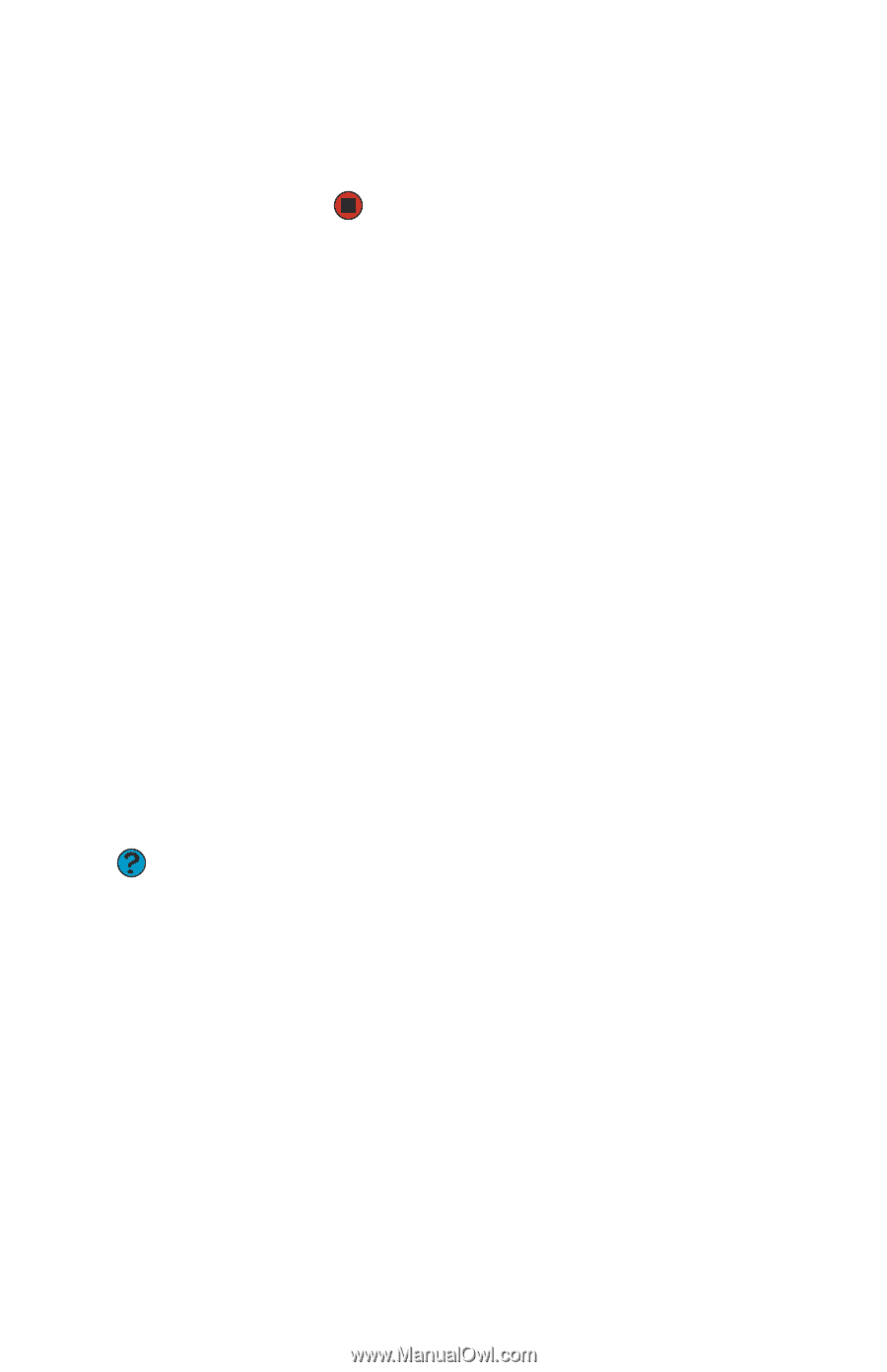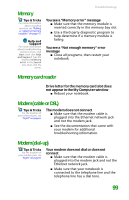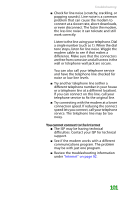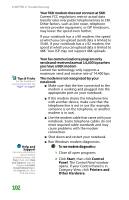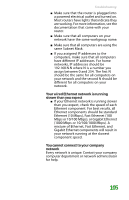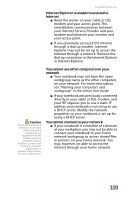Gateway MX6708 8511838 - Gateway Notebook Reference Guide - Page 110
Mouse, Networks (wired), Modem, Speaker volume
 |
View all Gateway MX6708 manuals
Add to My Manuals
Save this manual to your list of manuals |
Page 110 highlights
CHAPTER 9: Troubleshooting 4 Click the Modem tab, then adjust the Speaker volume control. 5 Click OK twice to close the Phone and Modem Options dialog box. Mouse See also "Touchpad" on page 114. The external mouse does not work ■ Make sure that the mouse cable is plugged in correctly. ■ Shut down and restart your notebook. ■ Remove all extension cables and switch boxes. ■ Try a mouse you know is working to make sure that the mouse port works. The external mouse works erratically ■ Clean the mouse. ■ Some mouse pad patterns "confuse" optical mice. Try the mouse on a different surface. Networks (wired) Help and Support For more information about network troubleshooting, click Start, then click Help and Support. Type the keyword network troubleshooting in the Search box, then click the arrow. You cannot see the other computers on your wired Ethernet network ■ Make sure that your Ethernet cable is plugged into the Ethernet jack on your notebook. Make sure that the other end is plugged into a router or cable or DSL modem. ■ Make sure that all computers are plugged into a powered electrical outlet and turned on. 104