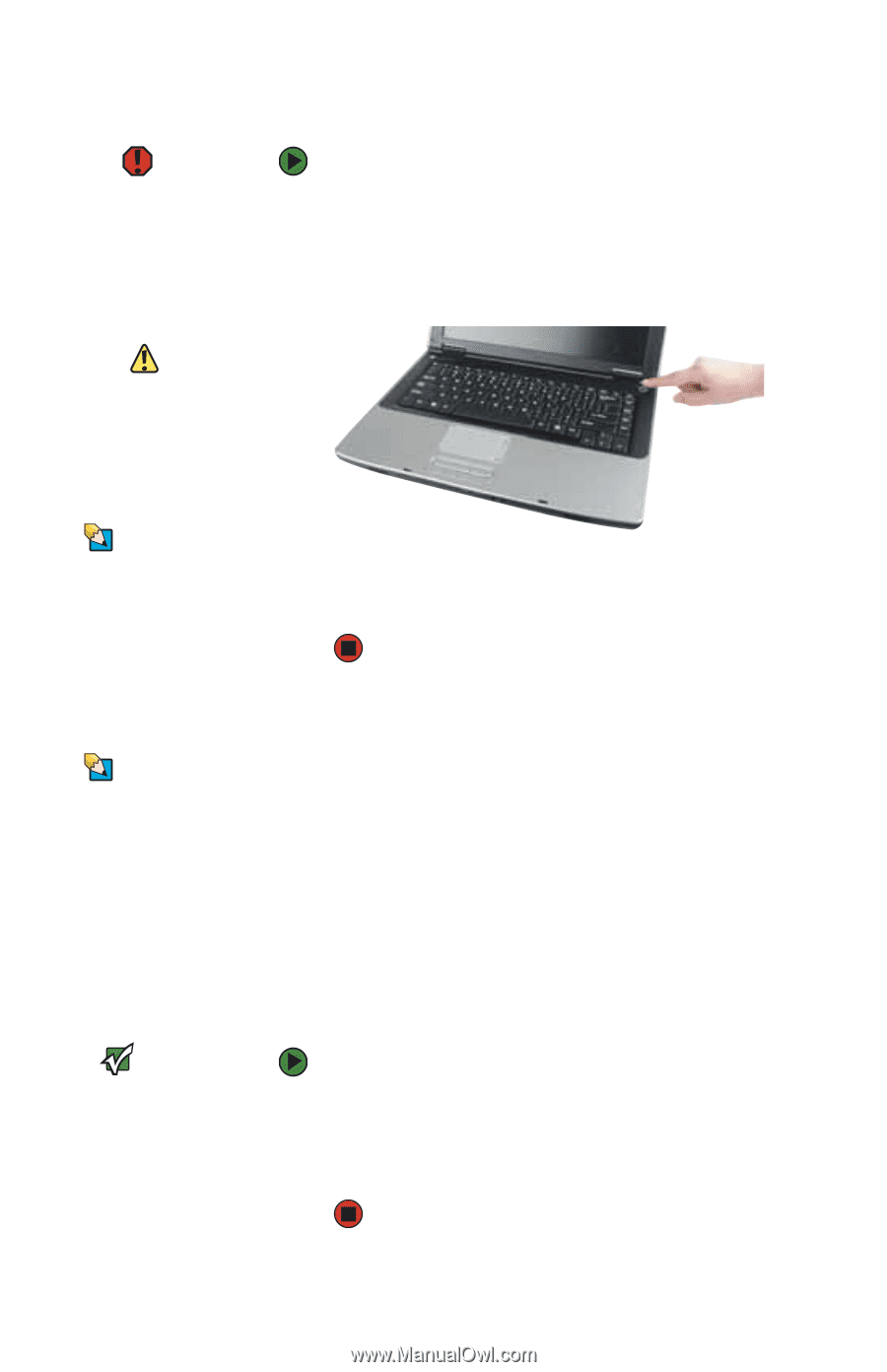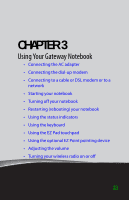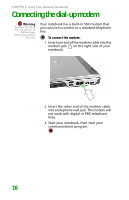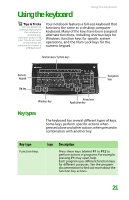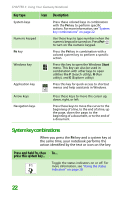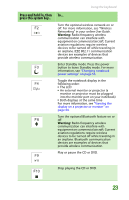Gateway MX6708 8511838 - Gateway Notebook Reference Guide - Page 24
Starting your notebook, Waking up your notebook, Turning off your notebook
 |
View all Gateway MX6708 manuals
Add to My Manuals
Save this manual to your list of manuals |
Page 24 highlights
CHAPTER 3: Using Your Gateway Notebook Starting your notebook Warning Do not work for long periods with the notebook resting on your lap. If the air vents are blocked, the notebook may become hot enough to harm your skin. Caution Provide adequate space around your notebook so air vents are not obstructed. Do not use the notebook on a bed, sofa, rug, or other similar surface. Tips & Tricks For more information about changing the power button mode, see "Changing notebook power settings" on page 56. To start your notebook: 1 Slide the latch on the front of your notebook, then lift the LCD panel. 2 Press the power button located above the keyboard. 3 If you are starting your notebook for the first time, follow the on-screen instructions to set up your notebook. Waking up your notebook Tips & Tricks For more information about Standby mode, see "Changing notebook power settings" on page 56. When you have not used your notebook for several minutes or if you close the LCD panel without turning off your notebook, it may enter a power-saving mode called Standby. While in Standby, the power indicator flashes. If your notebook is in Standby mode, press the power button to "wake" it up. Turning off your notebook Important If for some reason you cannot use the Turn Off Computer option in Windows to turn off your notebook, press and hold the power button for about five seconds, then release it. 18 To turn off your notebook: 1 Click Start, then click Turn Off Computer. The Turn Off Computer dialog box opens. 2 Click Turn Off. Windows shuts down and turns off your notebook.