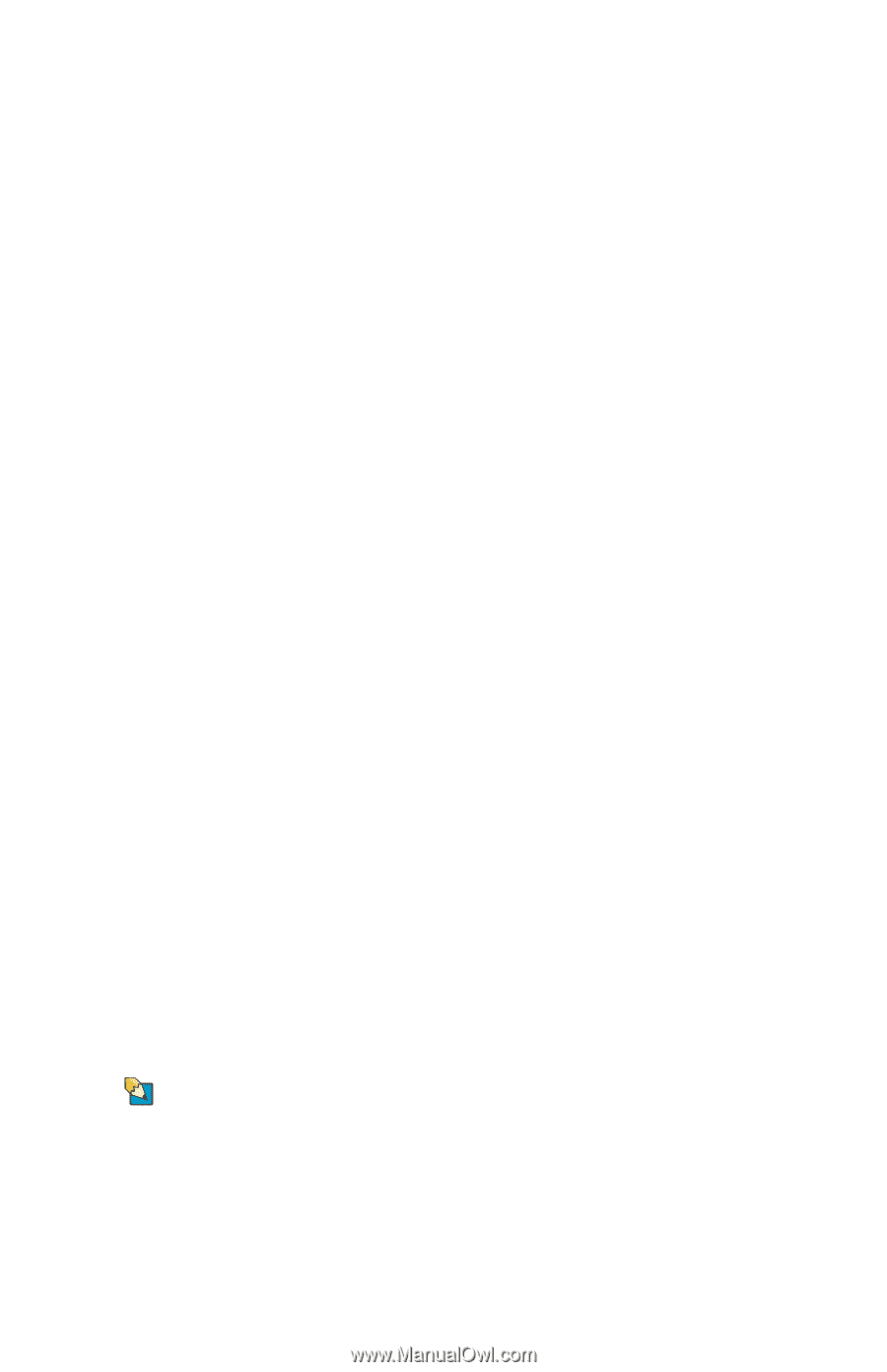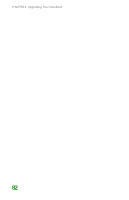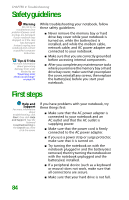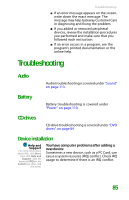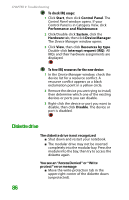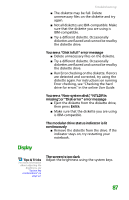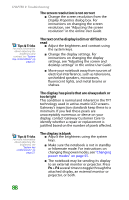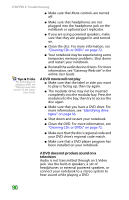Gateway MX6708 8511838 - Gateway Notebook Reference Guide - Page 93
Display, The modular drive status indicator is lit
 |
View all Gateway MX6708 manuals
Add to My Manuals
Save this manual to your list of manuals |
Page 93 highlights
Troubleshooting ■ The diskette may be full. Delete unnecessary files on the diskette and try again. ■ Not all diskettes are IBM-compatible. Make sure that the diskette you are using is IBM-compatible. ■ Try a different diskette. Occasionally diskettes are flawed and cannot be read by the diskette drive. You see a "Disk is full" error message ■ Delete unnecessary files on the diskette. ■ Try a different diskette. Occasionally diskettes are flawed and cannot be read by the diskette drive. ■ Run Error checking on the diskette. If errors are detected and corrected, try using the diskette again. For instructions on running Error checking, see "Checking the hard drive for errors" in the online User Guide. You see a "Non-system disk", "NTLDR is missing", or "Disk error" error message ■ Eject the diskette from the diskette drive, then press ENTER. ■ Make sure that the diskette you are using is IBM-compatible. The modular drive status indicator is lit continuously ■ Remove the diskette from the drive. If the indicator stays on, try restarting your notebook. Display Tips & Tricks For more information about adjusting the brightness, see "System key combinations" on page 22. The screen is too dark Adjust the brightness using the system keys. 87