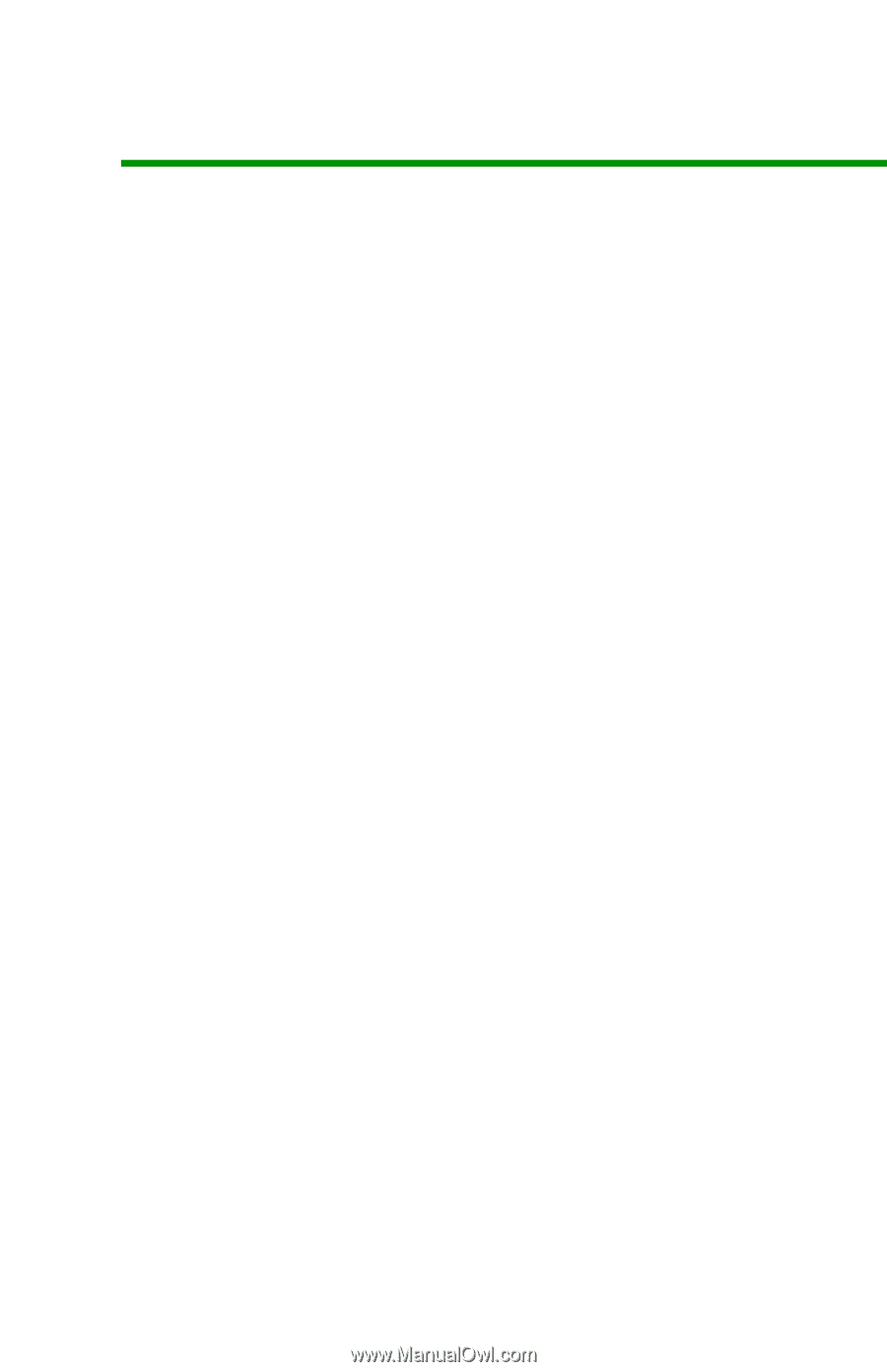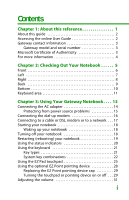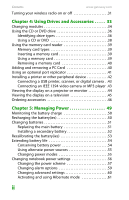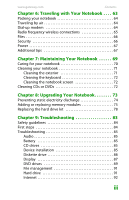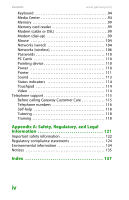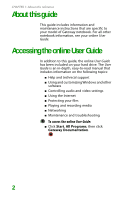i
Chapter 1: About this reference. . . . . . . . . . . . . . . 1
About this guide
. . . . . . . . . . . . . . . . . . . . . . . . . . . . . . . . . . . . . . . . . 2
Accessing the online User Guide . . . . . . . . . . . . . . . . . . . . . . . . . . 2
Gateway contact information . . . . . . . . . . . . . . . . . . . . . . . . . . . . . 3
Gateway model and serial number . . . . . . . . . . . . . . . . . . . . 3
Microsoft Certificate of Authenticity
. . . . . . . . . . . . . . . . . . . . . . 3
For more information . . . . . . . . . . . . . . . . . . . . . . . . . . . . . . . . . . . . . 4
Chapter 2: Checking Out Your Notebook . . . . . . 5
Front . . . . . . . . . . . . . . . . . . . . . . . . . . . . . . . . . . . . . . . . . . . . . . . . . . . . . 6
Left
. . . . . . . . . . . . . . . . . . . . . . . . . . . . . . . . . . . . . . . . . . . . . . . . . . . . . . 7
Right . . . . . . . . . . . . . . . . . . . . . . . . . . . . . . . . . . . . . . . . . . . . . . . . . . . . . 8
Back
. . . . . . . . . . . . . . . . . . . . . . . . . . . . . . . . . . . . . . . . . . . . . . . . . . . . . 9
Bottom . . . . . . . . . . . . . . . . . . . . . . . . . . . . . . . . . . . . . . . . . . . . . . . . . . 10
Keyboard area . . . . . . . . . . . . . . . . . . . . . . . . . . . . . . . . . . . . . . . . . . . 11
Chapter 3: Using Your Gateway Notebook. . . . 13
Connecting the AC adapter . . . . . . . . . . . . . . . . . . . . . . . . . . . . . . 14
Protecting from power source problems
. . . . . . . . . . . . . 15
Connecting the dial-up modem
. . . . . . . . . . . . . . . . . . . . . . . . . 16
Connecting to a cable or DSL modem or to a network
. . . 17
Starting your notebook . . . . . . . . . . . . . . . . . . . . . . . . . . . . . . . . . . 18
Waking up your notebook
. . . . . . . . . . . . . . . . . . . . . . . . . . . 18
Turning off your notebook
. . . . . . . . . . . . . . . . . . . . . . . . . . . . . . 18
Restarting (rebooting) your notebook . . . . . . . . . . . . . . . . . . . . 19
Using the status indicators
. . . . . . . . . . . . . . . . . . . . . . . . . . . . . . 20
Using the keyboard
. . . . . . . . . . . . . . . . . . . . . . . . . . . . . . . . . . . . . 21
Key types . . . . . . . . . . . . . . . . . . . . . . . . . . . . . . . . . . . . . . . . . . . . 21
System key combinations . . . . . . . . . . . . . . . . . . . . . . . . . . . . 22
Using the EZ Pad touchpad . . . . . . . . . . . . . . . . . . . . . . . . . . . . . . 25
Using the optional EZ Point pointing device
. . . . . . . . . . . . . 28
Replacing the EZ Point pointing device cap
. . . . . . . . . . 29
Turning the touchpad or pointing device on or off
. . . 29
Adjusting the volume
. . . . . . . . . . . . . . . . . . . . . . . . . . . . . . . . . . . 31
Contents