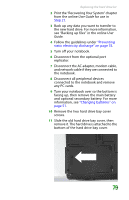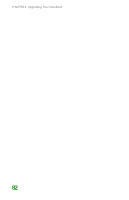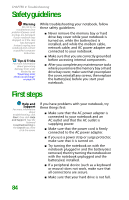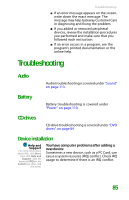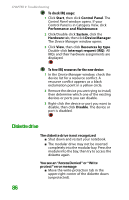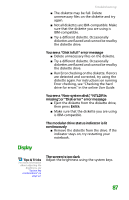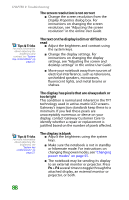Gateway MX6708 8511838 - Gateway Notebook Reference Guide - Page 90
Safety guidelines, First steps
 |
View all Gateway MX6708 manuals
Add to My Manuals
Save this manual to your list of manuals |
Page 90 highlights
CHAPTER 9: Troubleshooting Safety guidelines Warning Do not try to troubleshoot your problem if power cords or plugs are damaged, if your notebook was dropped, or if the case was damaged. Instead, unplug your notebook and contact a qualified computer technician. Tips & Tricks For more information about preventing damage from static electricity, see "Preventing static electricity discharge" on page 74. While troubleshooting your notebook, follow these safety guidelines: ■ Never remove the memory bay or hard drive bay cover while your notebook is turned on, while the battery(ies) is installed, and while the modem cable, network cable, and AC power adapter are connected to your notebook. ■ Make sure that you are correctly grounded before accessing internal components. ■ After you complete any maintenance tasks where you remove the memory bay or hard drive bay cover, make sure that you replace the cover, reinstall any screws, then replace the battery(ies) before you start your notebook. First steps Help and Support For more information about troubleshooting, click Start, then click Help and Support. Type the keyword troubleshooting in the Search box, then click the arrow. If you have problems with your notebook, try these things first: ■ Make sure that the AC power adapter is connected to your notebook and an AC outlet and that the AC outlet is supplying power. ■ Make sure that the power cord is firmly connected to the AC power adapter. ■ If you use a power strip or surge protector, make sure that it is turned on. ■ Try turning the notebook on with the notebook plugged in and the battery(ies) removed, then try turning the notebook on with the notebook unplugged and the battery(ies) installed. ■ If a peripheral device (such as a keyboard or mouse) does not work, make sure that all connections are secure. ■ Make sure that your hard drive is not full. 84