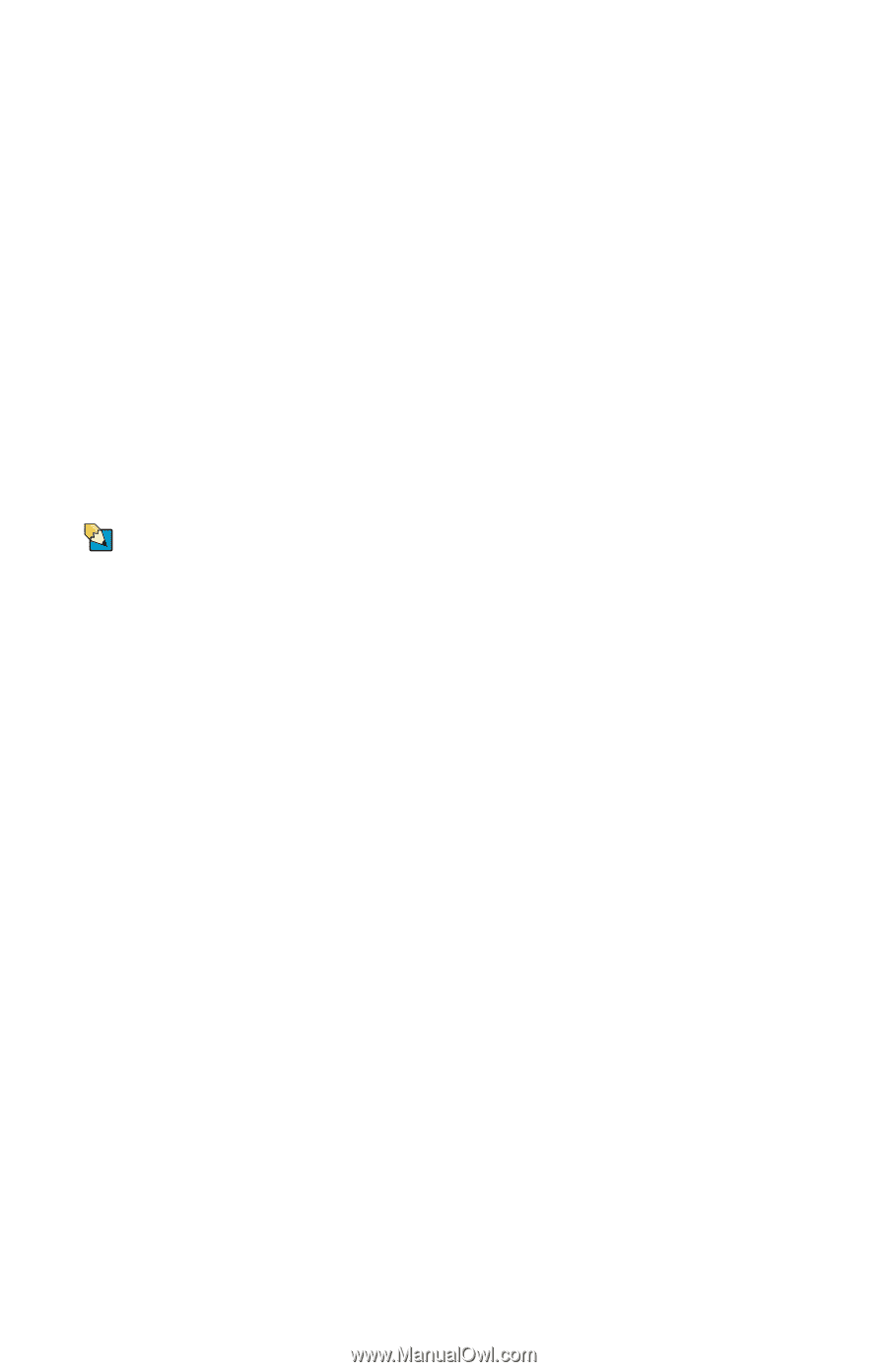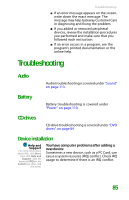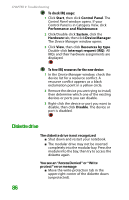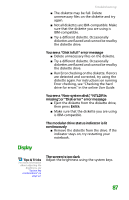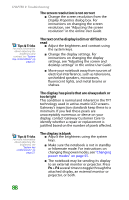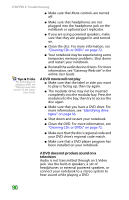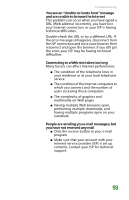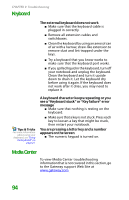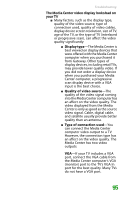Gateway MX6708 8511838 - Gateway Notebook Reference Guide - Page 96
A DVD movie will not play, A DVD does not produce sound on a, television, User Guide
 |
View all Gateway MX6708 manuals
Add to My Manuals
Save this manual to your list of manuals |
Page 96 highlights
CHAPTER 9: Troubleshooting ■ Make sure that Mute controls are turned off. Tips & Tricks For instructions on playing a DVD, see "Playing music and movies" in the online User Guide. ■ Make sure that headphones are not plugged into the headphone jack on the notebook or optional port replicator. ■ If you are using powered speakers, make sure that they are plugged in and turned on. ■ Clean the disc. For more information, see "Cleaning CDs or DVDs" on page 72. ■ Your notebook may be experiencing some temporary memory problems. Shut down and restart your notebook. ■ Reinstall the audio device drivers. For more information, see "Gateway Web site" in the online User Guide. A DVD movie will not play ■ Make sure that the label or side you want to play is facing up, then try again. ■ The modular drive may not be inserted completely into the modular bay. Press the module into the bay, then try to access the disc again. ■ Make sure that you have a DVD drive. For more information, see "Identifying drive types" on page 36. ■ Shut down and restart your notebook. ■ Clean the DVD. For more information, see "Cleaning CDs or DVDs" on page 72. ■ Make sure that the disc's regional code and your DVD drive's regional code match. ■ Make sure that a DVD player program has been installed on your notebook. A DVD does not produce sound on a television Audio is not transmitted through an S-Video jack. Use the built-in speakers, a set of headphones or external powered speakers, or connect your notebook to a stereo system to hear sound while playing a DVD. 90