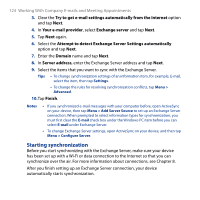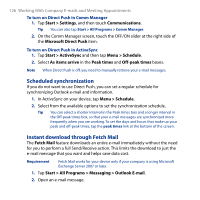HTC Touch Diamond2 User Manual - WM 6.1 - Page 125
Working With Company E-mail Messages, Automatic synchronization through Direct Push
 |
View all HTC Touch Diamond2 manuals
Add to My Manuals
Save this manual to your list of manuals |
Page 125 highlights
Working With Company E-mails and Meeting Appointments 125 To manually start synchronization, tap Start > Settings, and then touch Sync Data. Note If you connect your device to your office computer via a USB or Bluetooth connection, you can use this connection to the computer to "pass through" to the network and download Outlook e-mail messages and other information to your device. 7.2 Working With Company E-mail Messages Your device gives you instant access to your company e-mail messages and lets you manage your messages easier. Direct Push, Fetch Mail, Remote e-mail search, and e-mail flags are just some of the tools you can use to manage your e-mail messages. Note Some messaging features depend on the Microsoft Exchange Server version used in your company. Check with your network administrator for the availability of these features. Automatic synchronization through Direct Push Direct Push technology (push e-mail feature) enables you to receive new e-mail messages on your device as soon as they arrive in your Inbox on the Exchange Server. Items such as contacts, calendar and tasks are also immediately updated onto your device when these items have been changed or new entries have been added on the Exchange Server. To make Direct Push work, you need to have a Wi-Fi or data connection on your device. You need to perform a full synchronization between your device and the Exchange Server before Direct Push can be enabled. Requirement The Direct Push feature works for your device only if your company is using Microsoft Exchange Server 2003 Service Pack 2 (SP2) with Exchange ActiveSync or later.