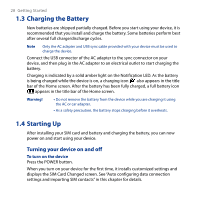HTC Touch Diamond2 User Manual - WM 6.1 - Page 29
Auto configuring data connection settings and importing SIM, contacts, Switching to Sleep mode
 |
View all HTC Touch Diamond2 manuals
Add to My Manuals
Save this manual to your list of manuals |
Page 29 highlights
To turn off the device 1. Press and hold the POWER button for a few seconds. 2. Tap Yes when prompted. Getting Started 29 Auto configuring data connection settings and importing SIM contacts After installing customized settings, the SIM Card Changed screen appears. Follow the on-screen instructions to automatically configure your device's data connections and/or import any contacts you have stored on your SIM card. The device restarts after all selected options are completed. Notes • The Import SIM contacts option does not appear if no contacts are found on your SIM card. • Touch Cancel if you prefer to configure your data connections or import your SIM contacts later. • If you choose to automatically configure your device's data connections and if your SIM card supports multiple network profiles, you will be prompted to select the profile to use. Switching to Sleep mode Briefly press the POWER button to turn off the display temporarily and switch your device to Sleep mode. Sleep mode suspends your device to a low power state while the display is off in order to save battery power. Your device automatically goes into Sleep mode when you leave the device idle after a certain period of time. You are still able to receive messages and calls while your device is in Sleep mode. Your device wakes up automatically when you receive an incoming call. To wake up your device manually, briefly press the POWER button.