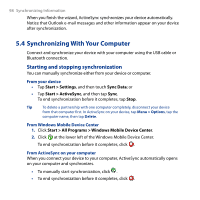HTC Touch Diamond2 User Manual - WM 6.1 - Page 99
Selecting information to synchronize, Menu > Options, E-mail, Settings
 |
View all HTC Touch Diamond2 manuals
Add to My Manuals
Save this manual to your list of manuals |
Page 99 highlights
Synchronizing Information 99 Selecting information to synchronize You can select the information types and the amount of information to synchronize for each type either on your device or your computer. Follow the steps below to change synchronization settings on your device. Note Before changing synchronization settings on your device, disconnect it from your computer. 1. In ActiveSync on your device, tap Menu > Options. 2. Select the check box for any items you want to synchronize. If you cannot select a check box, you might have to clear the check box for the same information type elsewhere in the list. 3. To change synchronization settings for an information type, for instance, E-mail, select it and tap Settings. You can then set the download size limit, specify the time period of information to download, and more. Notes • Some information types such as Favorites, Files and Media cannot be selected in ActiveSync Options on your device. You can only select or clear these items from your computer's Windows Mobile Device Center or ActiveSync. • A computer can have sync partnerships with many different Windows Mobile powered devices, but a device can have sync partnerships with at most two computers. To ensure that your device synchronizes properly with both computers, set up the second computer using the same synchronization settings you used on the first computer. • Outlook e-mail can be synchronized with only one computer.