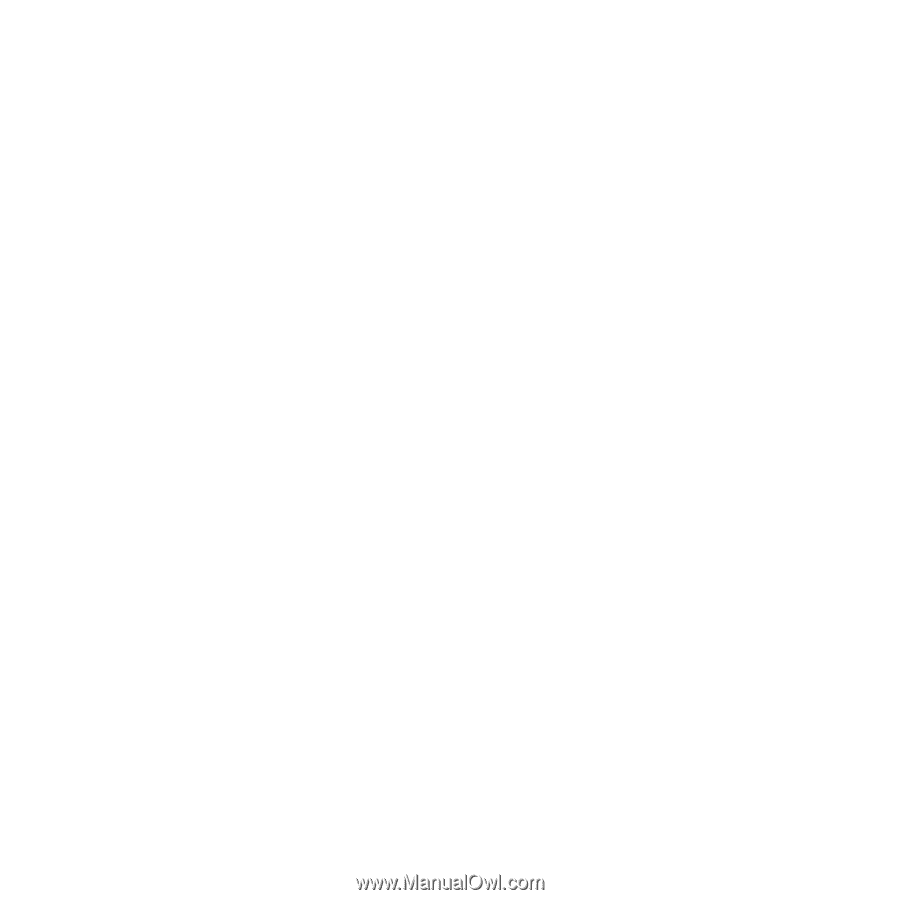HTC Touch Diamond2 User Manual - WM 6.1 - Page 35
Remove, All Programs, To add a program icon to the Start screen
 |
View all HTC Touch Diamond2 manuals
Add to My Manuals
Save this manual to your list of manuals |
Page 35 highlights
Getting Started 35 To add a program icon to the Start screen 1. Touch an empty slot to open the Add Program screen that lists all programs on your device. 2. Touch the program you want to add to the Start screen. 3. When you have filled up the current Start screen with programs, scroll down the screen to access more empty slots and add more program icons. To scroll down, press and hold on the screen and then drag your finger upward. The Start screen can hold up to 19 program icons. To scroll back up, press and hold on the screen and then drag your finger downward. To remove or replace a program icon on the Start screen 1. On the Start screen, touch Remove. 2. Touch the program icon you want to remove or replace to clear the slot. 3. Touch Done. 4. If you are replacing the slot with another program icon, follow the steps in "To add a program icon to the Start screen". To launch a program Do any of the following on the Start screen: • Touch the program icon; or • Touch All Programs, and then touch the program in the list. Tip The programs list is long. If you do not see the program on the current screen, swipe your finger upward to view more programs.