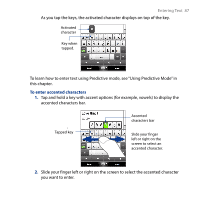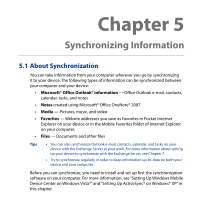HTC Touch Diamond2 User Manual - WM 6.1 - Page 88
Using the Phone Keypad, Phone Keypad
 |
View all HTC Touch Diamond2 manuals
Add to My Manuals
Save this manual to your list of manuals |
Page 88 highlights
88 Entering Text 3. When you have selected the character, release your finger to enter it. Tip You can also use the Numeric and Symbol mode to enter accented characters. For more information, see "Using Numeric and Symbol Mode" in this chapter for details. 4.3 Using the Phone Keypad The Phone Keypad is an on-screen keypad that has a layout similar to mobile phone keypads, plus some additional keys. The Phone Keypad has large keys and enhanced input features such as predictive text input, which make it faster for you to enter text in your messages and documents. • Tap to enter letters or symbols. • Tap and hold to enter the punctuation mark, symbol, or number at the top of the key. Tap to toggle between using Normal or Predictive mode. • Tap to enter an uppercase letter. • Tap twice to turn on Caps Lock. Displays the word candidate list in Predictive mode. Tap a word to insert it into your text. Tap to add a word to the XT9 dictionary. Tap to delete the previous character. Tap to create a new line. Tap to open a keyboard layout that lets you easily enter numbers, symbols, and accented characters. See "Using Numeric and Symbol Mode" for details.