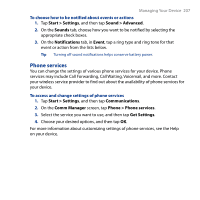HTC Touch Diamond2 User Manual - WM 6.1 - Page 204
Connections tab, Advanced Network, Bluetooth, Comm Manager, Domain Enroll, USB to PC, Wi-Fi
 |
View all HTC Touch Diamond2 manuals
Add to My Manuals
Save this manual to your list of manuals |
Page 204 highlights
204 Managing Your Device Connections tab Icon Description Advanced Network Turn HSPA on/off, set the GPRS authentication method, and set the line type to use when making a circuit switch data (CSD) connection. HSPA is a 3.5G digital data service that provides high-speed downstream/upstream data rates. Check with your wireless service provider whether HSPA is supported in your area. Beam Set your device to receive incoming Bluetooth beams. Bluetooth Turn Bluetooth on, set your device to visible mode, and scan for other Bluetooth devices. Comm Manager Manage your device's connections (including the phone, GPRS/3G, Wi-Fi, and Bluetooth) or turn the phone function on or off. Connection Setup Configure your device's data connections, such as GPRS, and WAP, based on the detected SIM card or selected network operator. See "Using Connection Setup" in this chapter for details. Connections Set up one or more types of modem connection for your device, such as phone dial-up and GPRS, so that your device can connect to the Internet or a private local network. Domain Enroll Enroll your device in your company's domain to let System Center Mobile Device Manager manage the device. Ask your network administrator for more details. USB to PC Set the type of USB connection to your PC. Select the ActiveSync option for synchronizing data, or use Disk Drive mode for transferring files. Wi-Fi Turn the Wi-Fi function on or off, scan for available wireless networks, see information about the active wireless network, and customize Wi-Fi settings.