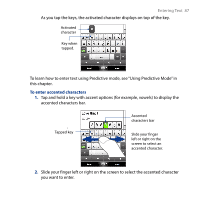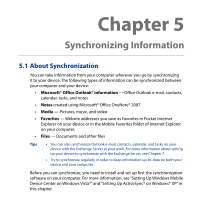HTC Touch Diamond2 User Manual - WM 6.1 - Page 91
Using Numeric and Symbol Mode, Input Selector, Touch Input Settings, Options, Turn on symbol lock
 |
View all HTC Touch Diamond2 manuals
Add to My Manuals
Save this manual to your list of manuals |
Page 91 highlights
4.5 Using Numeric and Symbol Mode Entering Text 91 Switch to Numeric and Symbol mode to easily enter numbers and common symbols such as parentheses, braces, currency signs, punctuation marks, and special characters. To switch to Numeric and Symbol mode 1. While using Full QWERTY or Phone Keypad, tap . 2. Locate and tap the desired number or symbol to enter it. Tap a number or symbol to enter it. Phone Keypad Go to the previous or next page of symbols. Tap to switch back to the letter keyboard layout. Full QWERTY To automatically switch to the letter keyboard layout By default, the keyboard in Numeric and Symbol mode is locked so you can continuously enter symbols and numbers. Do the following if you want to automatically switch to the letter keyboard layout after entering a symbol. 1. Tap the Input Selector arrow and then tap Touch Input Settings. 2. On the Options tab, clear Turn on symbol lock. 3. Tap OK.