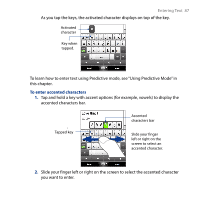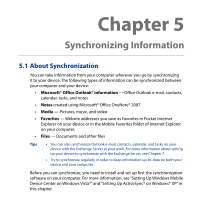HTC Touch Diamond2 User Manual - WM 6.1 - Page 90
Input Selector, Touch Input Settings, XT9 Settings, Spell Correction, Word Completion in XT9 mode
 |
View all HTC Touch Diamond2 manuals
Add to My Manuals
Save this manual to your list of manuals |
Page 90 highlights
90 Entering Text To add a word to the XT9 dictionary If the word that you have entered is not found in the dictionary, you can add it to the dictionary. 1. While in Predictive mode, type a letter and then tap on right side of the word candidate list. 2. Type the word you want to add, and then tap . You can also tap the Enter key or the Space bar to add the word. Cancel word addition. To customize Predictive mode settings 1. Tap the Input Selector arrow, then tap Touch Input Settings. 2. On the XT9 Settings tab, select or clear the following options according to your preferences: • Spell Correction. Lets you correct typographical errors by selecting from a list of possible words that reflect the characters of the keys you have tapped as well as characters of nearby keys. • Word Completion in XT9 mode. Lets you select from a list of possible words based on the keys that you have tapped and on the words available in the dictionary. • Word Completion in ABC mode. Lets you select from a list of possible combinations based on the characters that appear on the keys that you tapped. • Auto-Substitution (Phone Keypad only). Automatically inserts an apostrophe when you type common contracted words (for example, "dont" automatically becomes "don't"). 3. Tap OK.