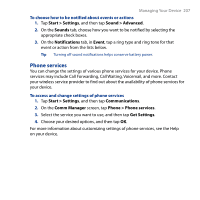HTC Touch Diamond2 User Manual - WM 6.1 - Page 202
System tab
 |
View all HTC Touch Diamond2 manuals
Add to My Manuals
Save this manual to your list of manuals |
Page 202 highlights
202 Managing Your Device System tab Icon Description About This is where you can see basic information such as the Windows Mobile® version and type of processor used on your device. You can also specify a name for your device. Auto Volume Control Automatically adjust the recording volume to an even level. Certificates See information about certificates that are installed on your device. Clear Storage Reset your device to factory default settings. Clock & Alarms Set the device clock to the date and time of your locale or to a time zone you are visiting. Alarms can also be set on specified days and times of the week. Customer Feedback Set your device to automatically send information about how you use Windows Mobile. By default, this option is disabled. Device Information See information about the firmware version, hardware, identity, and the duration of calls made on your device. Encryption Encrypt files on your storage card. Encrypted files are only readable on your device. Error Reporting Enable or disable the device's error reporting function. When this function is enabled and a program error occurs, technical data about the state of the program and your computer is logged in a text file and delivered to Microsoft's technical support if you choose to send it. External GPS Set the appropriate GPS communication ports, if required. You may need to do this when there are programs on your device that access GPS data or you have connected a GPS receiver to your device.