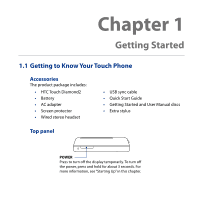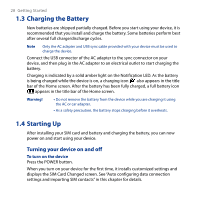HTC Touch Diamond2 User Manual - WM 6.1 - Page 23
Front panel, Second Camera, Buttons, Earpiece, TALK/SEND, START, Light Sensor, Touch Screen - flash
 |
View all HTC Touch Diamond2 manuals
Add to My Manuals
Save this manual to your list of manuals |
Page 23 highlights
Front panel Getting Started 23 Notification LED* See description below. Earpiece Listen to a phone call from here. START Press to open or close the Start screen. See "Start Screen" in this chapter for details. Touch Screen Second Camera Use this camera for video call conversations or to take a self-portrait. Light Sensor Senses the ambient light and adjusts the screen backlight accordingly. BACK Press to return to the previous screen. TALK/SEND • Press to answer an incoming call or dial a number. • During a call, press and hold to turn the speakerphone on and off. END • Press to end a call or return to the Home tab. • Press and hold to lock the device. To customize the END key, see Buttons in Chapter 13. Zoom bar Slide your finger left or right to zoom in or out on photos, documents, maps, web pages, and more. * The Notification LED shows a: • Flashing green light when there are new SMS, MMS or e-mail messages, missed calls, or reminders. • Solid green light when the device is connected to the power adapter or a computer and the battery is fully charged. • Solid amber light when the battery is being charged. • Flashing amber light when the remaining battery level reaches below 10%.