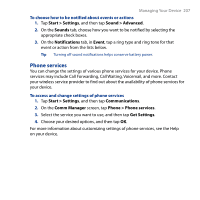HTC Touch Diamond2 User Manual - WM 6.1 - Page 207
Phone services, Start > Settings, Sound > Advanced, Sounds, Notifications, Event, Communications
 |
View all HTC Touch Diamond2 manuals
Add to My Manuals
Save this manual to your list of manuals |
Page 207 highlights
Managing Your Device 207 To choose how to be notified about events or actions 1. Tap Start > Settings, and then tap Sound > Advanced. 2. On the Sounds tab, choose how you want to be notified by selecting the appropriate check boxes. 3. On the Notifications tab, in Event, tap a ring type and ring tone for that event or action from the lists below. Tip Turning off sound notifications helps conserve battery power. Phone services You can change the settings of various phone services for your device. Phone services may include Call Forwarding, Call Waiting, Voicemail, and more. Contact your wireless service provider to find out about the availability of phone services for your device. To access and change settings of phone services 1. Tap Start > Settings, and then tap Communications. 2. On the Comm Manager screen, tap Phone > Phone services. 3. Select the service you want to use, and then tap Get Settings. 4. Choose your desired options, and then tap OK. For more information about customizing settings of phone services, see the Help on your device.