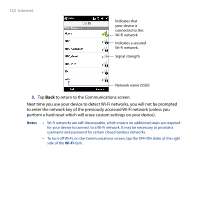HTC Touch Diamond2 User Manual - WM 6.1 - Page 134
GPRS/3G, Dial-up, Start > Settings, Menu > Wireless Networks >, Power Mode, Power Save Mode
 |
View all HTC Touch Diamond2 manuals
Add to My Manuals
Save this manual to your list of manuals |
Page 134 highlights
134 Internet To save battery power while connected to a Wi-Fi network Using Wi-Fi quickly consumes battery power. Turn off Wi-Fi when not in use. You can also enable power saving settings while using Wi-Fi. 1. Tap Start > Settings, and then tap Menu > Wireless Networks > Power Mode tab. 2. Move the Power Save Mode slider to a position that optimizes performance with the least power consumption. For example, move the slider to the left (Best Performance) to have the optimal wireless network performance; move to the right (Best Battery) to obtain the maximum battery usage. GPRS/3G Use GPRS/3G (or EDGE, if available) to connect to the Internet and to send and receive e-mail on your device. You will need a data plan to use your wireless service provider's GPRS/3G network. Check with your wireless service provider to find out about GPRS/3G rates. GPRS/3G settings are already preconfigured on your device, and your device is ready to use your wireless service provider's GPRS/3G services. Do not change the settings as this may cause services to stop working. If you need to add another GPRS/3G connection on your device, contact your wireless service provider. Dial-up To set up a dial-up connection to your Internet Service Provider (ISP) on your device, you need the same settings that you normally use when you dial up from your computer. This includes the ISP server phone number, your user name and password. 1. Tap Start > Settings, and then tap All Settings. 2. On the Connections tab, tap Connections.