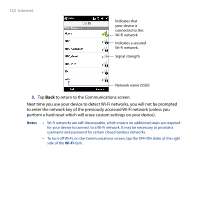HTC Touch Diamond2 User Manual - WM 6.1 - Page 135
Starting a data connection, Start > Settings
 |
View all HTC Touch Diamond2 manuals
Add to My Manuals
Save this manual to your list of manuals |
Page 135 highlights
Internet 135 3. In My ISP, tap Add a new modem connection. 4. In the Select a modem list, select Cellular Line, then tap Next. 5. Enter the ISP server phone number, then tap Next. 6. Enter your user name, password, and any other information required by your ISP, then tap Finish. Starting a data connection After setting up a data connection such as GPRS/3G or ISP dial-up on your device, you can now connect your device to the Internet. The connection is automatically started when you begin using a program that accesses the Internet such as Opera Mobile. To manually start a data connection If you have set up multiple types of data connections on your device, you can manually start a connection. 1. Tap Start > Settings, and then tap All Settings. 2. On the Connections tab, tap Connections. 3. Tap Manage existing connections. 4. Tap and hold the name of the desired connection, and then tap Connect. To disconnect active data connections 1. On the Home screen, slide to the Settings tab, and then tap Communications. 2. Tap the OFF/ON slider at the right side of the Data Connection item.