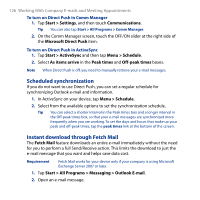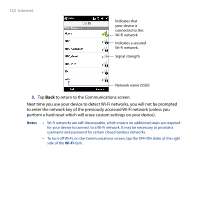HTC Touch Diamond2 User Manual - WM 6.1 - Page 130
Finding Contacts in the Company Directory, Menu > Company Directory, Menu > Add Recipient
 |
View all HTC Touch Diamond2 manuals
Add to My Manuals
Save this manual to your list of manuals |
Page 130 highlights
130 Working With Company E-mails and Meeting Appointments 7.4 Finding Contacts in the Company Directory In addition to having contacts on your device, you can access contact information from your organization's Company Directory. By having over-the-air access to the Company Directory, you can easily send e-mail messages and meeting requests to anyone in your company. Requirement Access to the Company Directory is available only if your organization is running Microsoft Exchange Server 2003 SP2 or higher, and you have completed your first synchronization with the Exchange Server. 1. Synchronize with the Exchange Server. 2. Do any of the following: • In Contacts, tap Menu > Company Directory. • In a new e-mail message, tap the To box (or tap Menu > Add Recipient), and then tap Company Directory on the top of the list. • When creating a meeting request and selecting required and optional attendees in Calendar, tap Company Directory. 3. Enter a partial or full contact name and tap Search. In the search results list, tap a contact to select it. Notes • You can save a contact from the Company Directory to your device by selecting the contact, and then tapping Menu > Save to Contacts. • You can search for the following information as long as that information is included in the Company Directory: First name, Last name, E-mail name, Display name, E-mail address, or Office location.