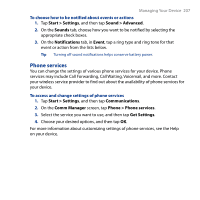HTC Touch Diamond2 User Manual - WM 6.1 - Page 208
Using Connection Setup, Using Comm Manager, Connection, Setup, Start > Settings, All Settings
 |
View all HTC Touch Diamond2 manuals
Add to My Manuals
Save this manual to your list of manuals |
Page 208 highlights
208 Managing Your Device 13.4 Using Connection Setup After you insert a new SIM card and power on your device, you can use Connection Setup to automatically configure your device's data connections, such as 3G/GPRS and WAP. Note For details on how to automatically configure the data connections, see "Importing SIM contacts and auto configuring data connection settings" in Chapter 1. To manually select the network operator to use for data connections You can manually select your network operator and allow Connection Setup to reconfigure your device's data connections settings based on the selected operator. 1. Tap Start > Settings, and then tap All Settings. 2. On the Connections tab, tap Connection Setup. 3. Select the network Country and Operator you want to use, then tap OK. Note If you choose a country and/or operator that is different from the installed SIM card network operator, you may not be able to access network services. 4. When prompted to confirm whether you want to configure the data connection settings, tap Yes. 5. After Connection Setup completes the configuration, tap Restart. 13.5 Using Comm Manager Comm Manager lets you easily turn on and off the communication features of your device such as the phone, Bluetooth, Wi-Fi, and data connection. To access Comm Manager Tap Start > Settings, and then tap Communications.