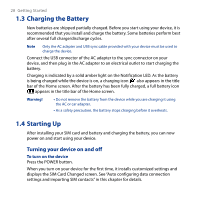HTC Touch Diamond2 User Manual - WM 6.1 - Page 27
Storage card, To install the battery, To remove the battery, To install a microSD card
 |
View all HTC Touch Diamond2 manuals
Add to My Manuals
Save this manual to your list of manuals |
Page 27 highlights
To install the battery 1. Align the battery's exposed copper contacts with the battery connectors at the bottom part of the battery compartment. 2. Insert the contacts side of the battery first and then gently push the battery into place. 3. Replace the back cover. To remove the battery 1. Make sure your device is turned off. 2. Remove the back cover. 3. The upper right side of the battery has a notch. Lift the battery by the notch to remove it. Getting Started 27 Notch Storage card To have additional storage for your images, videos, music, and files, you can purchase a microSD™ card and install it into your device. To install a microSD card 1. Make sure that your device is turned off, and then remove the back cover. 2. Locate the microSD card slot on the upper part of the exposed right panel. Storage card slot 3. Insert the microSD card into the slot with its gold contacts facing down until it clicks into place. Note To remove the microSD card, press it to eject it from the slot.