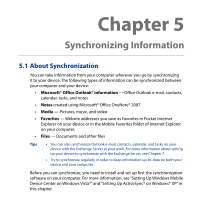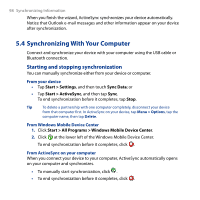HTC Touch Diamond2 User Manual - WM 6.1 - Page 93
HTC Touch Diamond2 Manual
 |
View all HTC Touch Diamond2 manuals
Add to My Manuals
Save this manual to your list of manuals |
Page 93 highlights
Chapter 5 Synchronizing Information 5.1 About Synchronization You can take information from your computer wherever you go by synchronizing it to your device. The following types of information can be synchronized between your computer and your device: • Microsoft® Office Outlook® information - Office Outlook e-mail, contacts, calendar, tasks, and notes • Notes created using Microsoft® Office OneNote® 2007 • Media - Pictures, music, and video • Favorites - Website addresses you save as Favorites in Pocket Internet Explorer on your device or in the Mobile Favorites folder of Internet Explorer on your computer. • Files - Documents and other files Tips • You can also synchronize Outlook e-mail, contacts, calendar, and tasks on your device with the Exchange Server at your work. For more information about setting up your device to synchronize with the Exchange Server, see Chapter 7. • Try to synchronize regularly in order to keep information up-to-date on both your device and your computer. Before you can synchronize, you need to install and set up first the synchronization software on your computer. For more information, see "Setting Up Windows Mobile Device Center on Windows Vista®" and "Setting Up ActiveSync® on Windows® XP" in this chapter.