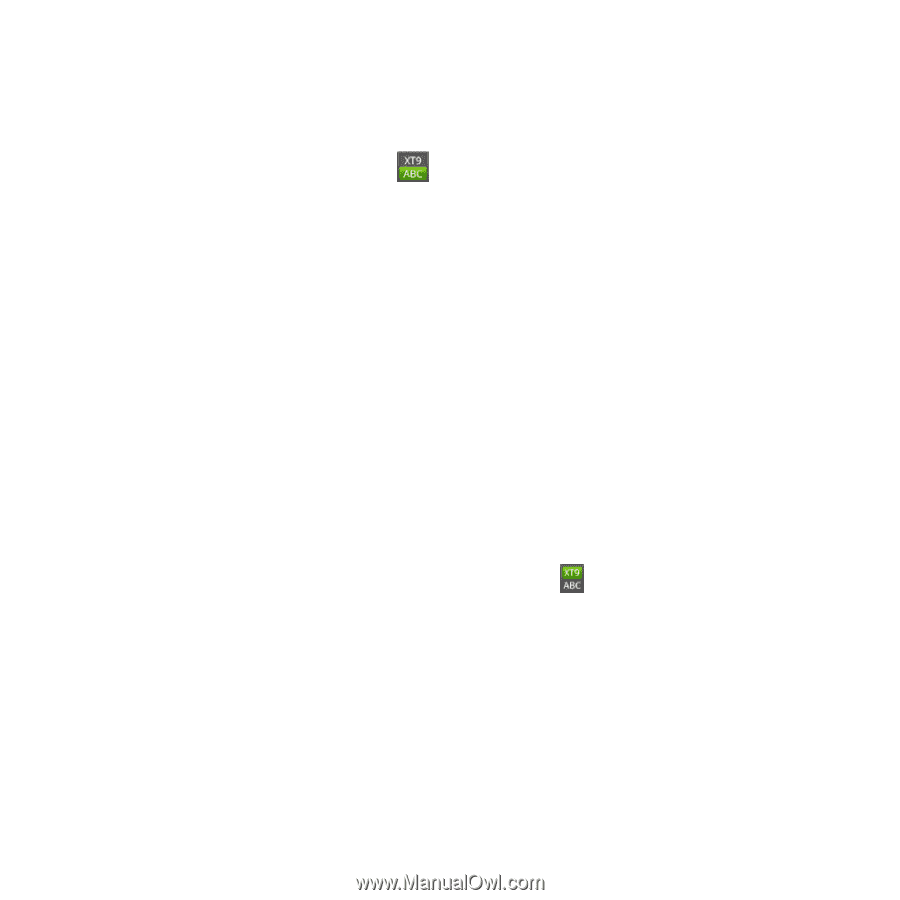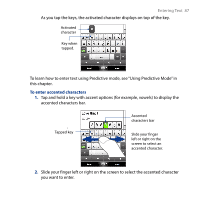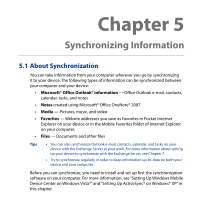HTC Touch Diamond2 User Manual - WM 6.1 - Page 89
Using Predictive Mode, Input Selector, Phone Keypad
 |
View all HTC Touch Diamond2 manuals
Add to My Manuals
Save this manual to your list of manuals |
Page 89 highlights
Entering Text 89 To enter text using the Phone Keypad 1. Start a program that accepts text input, such as Word Mobile. 2. Tap the Input Selector arrow, then tap Phone Keypad. 3. When in multitap mode ( ), enter a character by tapping a key until the desired character is displayed on the screen. As you tap the keys, the activated key displays just above the tapped key. • To enter the first letter that shows on a key, tap the key once. To enter the second letter, tap twice, and so on. • To enter a punctuation mark, symbol, or number that appears at the top of a key, tap and hold the key. Note You can also use the Predictive text input mode in Phone Keypad. For more information, see "Using Predictive Mode" in this chapter. 4.4 Using Predictive Mode XT9 is a predictive text input mode which displays a word candidate list as you enter the first few characters so you just select the word that you want. To enter text using Predictive mode 1. Make sure that the input mode is set to XT9 ( ). 2. Start entering the first few letters of a word. As you enter each letter, predicted words appear in the word candidate bar. 3. Tap the desired word to enter. If the word is highlighted in the word candidate bar, you can also tap the Enter key or the Space bar to enter it. Note If there are several words to choose from, touch the left or right directional arrow keys below the input panel to navigate through the word candidate list.