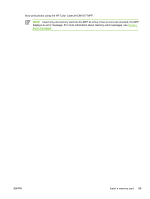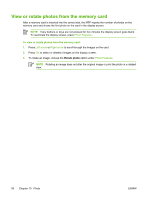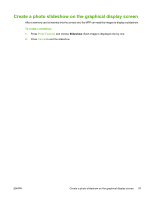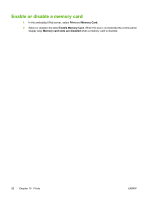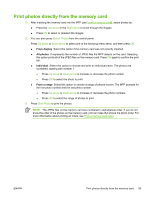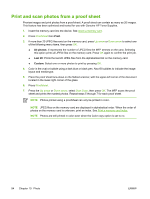HP CM1015 HP Color LaserJet CM1015/CM1017 MFP Series - User Guide - Page 108
Print and scan photos from a proof sheet, Print, All photos, Last 20, Custom - printing without color toner
 |
UPC - 882780579576
View all HP CM1015 manuals
Add to My Manuals
Save this manual to your list of manuals |
Page 108 highlights
Print and scan photos from a proof sheet Preview images and print photos from a proof sheet. A proof sheet can contain as many as 20 images. This feature has been optimized and tested for use with Genuine HP Toner Supplies. 1. Insert the memory card into the device. See Insert a memory card. 2. Press Proofsheet then Print. 3. If more than 20 JPEG files exist on the memory card, press Up arrow or Down arrow to select one of the following menu items, then press OK. ● All photos: X represents the number of JPEG files the MFP detects on the card. Selecting this option prints all JPEG files on the memory card. Press OK again to confirm the print job. ● Last 20: Prints the last 20 JPEG files from the alphabetized list on the memory card. ● Custom: Select one or more photos to print by pressing OK. 4. Color in the oval or bubble using a dark blue or black pen. Also fill bubbles to indicate the image layout and media type. 5. Place the proof sheet face-down on the flatbed scanner, with the upper-left corner of the document located in the lower-right corner of the glass. 6. Press Proofsheet. 7. Press the Up arrow or Down arrow, select Start Scan, then press OK. The MFP scans the proof sheet and prints the marked photos. Repeat steps 5 through 7 for each proof sheet. NOTE Photos printed using a proofsheet can only be printed in color. NOTE JPEG files on the memory card are displayed in alphabetical order. When the order of photos on the memory card is unknown, print an index. See Print a memory card index. NOTE Photos are still printed in color even when the Color copy option is set to no. 94 Chapter 10 Photo ENWW