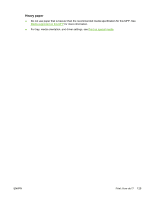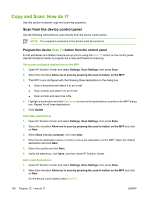HP CM1015 HP Color LaserJet CM1015/CM1017 MFP Series - User Guide - Page 139
Selecting print media settings, Printer-driver features, Setting, Description, Driver Tab, Option - printer driver windows 7
 |
UPC - 882780579576
View all HP CM1015 manuals
Add to My Manuals
Save this manual to your list of manuals |
Page 139 highlights
Selecting print media settings When a job is sent to the printer, the printer driver controls what paper tray is used to pull media through the printer. By default, the printer automatically selects the tray, but a specific tray can be chosen based on three user specified settings: Source, Type, and Size. These settings are available from the Application Setting dialog box, the Print dialog box, or the printer driver. Setting Source Type or Size Description Directs the printer to pull paper from a user-specified tray. The printer tries to print from this tray, no matter what type or size media is loaded in it. However, if the selected tray is configured from the HP ToolboxFX for a type or size and that does not match the print job, the printer does not print automatically. To begin printing, load the selected tray with the correct type or size of print media for the print job. When loading the tray, the printer begins printing. If the printer does not begin printing: ● Verify the tray configuration matches the size or type of the print job. ● Press OK to have the printer try to print from another tray. Directs the printer to pull paper or print media from the first tray that is loaded with the type or size that you selected. Always print by Type for special print media such as labels or transparencies. NOTE When the trays have not been configured for a certain type or size from the HP ToolboxFX, load the paper or print media into a tray then select the Type or Size from the Page Setup dialog box, the Print dialog box, or the printer driver. NOTE An Administrator or individual user can set the HP ToolboxFX to direct the MFP to pull from a tray that is pre-configured for a specified Type or Size. This is helpful when frequently printing on the same type of media; a dedicated tray is already preconfigured for printing. Printer-driver features Some printer drivers and some operating systems do not support all of these MFP features. Task Set custom paper Print in grayscale Create and use watermarks Driver Tab Paper Color Effects Option Size is Print in Grayscale Watermark NOTE For Windows 2000 and XP environments, Administrator privileges are required to create watermarks but are not required to add existing watermarks to documents. ENWW Print: How do I? 125