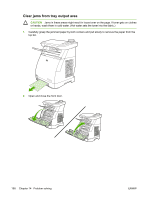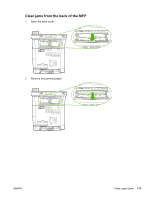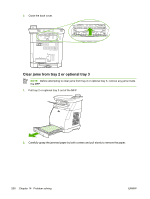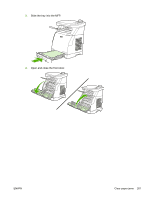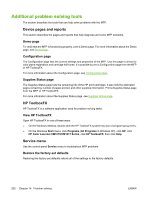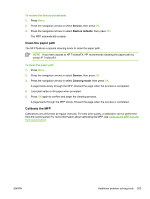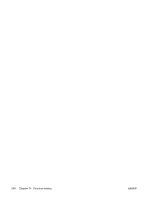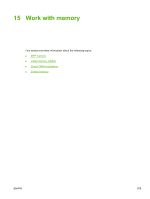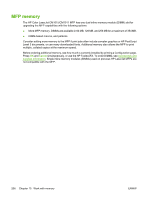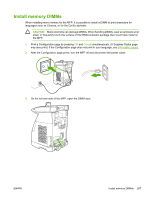HP CM1015 HP Color LaserJet CM1015/CM1017 MFP Series - User Guide - Page 217
Clean the paper path, Calibrate the MFP, Service, Restore defaults, Cleaning mode
 |
UPC - 882780579576
View all HP CM1015 manuals
Add to My Manuals
Save this manual to your list of manuals |
Page 217 highlights
To restore the factory-set defaults 1. Press Menu. 2. Press the navigation arrows to select Service, then press OK. 3. Press the navigation arrows to select Restore defaults, then press OK. The MFP automatically restarts. Clean the paper path The MFP features a special cleaning mode to clean the paper path. NOTE If you have access to HP ToolboxFX, HP recommends cleaning the paper path by using HP ToolboxFX. To clean the paper path 1. Press Menu. 2. Press the navigation arrows to select Service, then press OK. 3. Press the navigation arrows to select Cleaning mode, then press OK. A page feeds slowly through the MFP. Discard the page when the process is completed. 4. Load plain letter or A4 paper when prompted. 5. Press OK again to confirm and begin the cleaning process. A page feeds through the MFP slowly. Discard the page when the process is completed. Calibrate the MFP Calibrations are performed at regular intervals. For best print quality, a calibration can be performed from the control panel. For more information about calibrating the MFP, see Calibrate the MFP from the front control panel. ENWW Additional problem solving tools 203