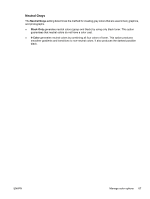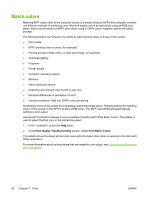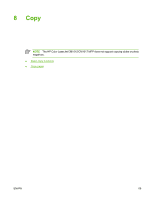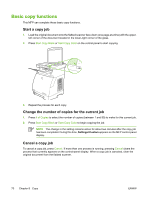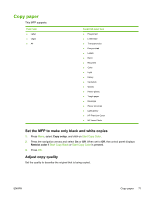HP CM1015 HP Color LaserJet CM1015/CM1017 MFP Series - User Guide - Page 80
Edge Control, Standard red-green-blue (sRGB), RGB Color, Normal, Maximum, Default sRGB, AdobeRGB - scanner windows 7
 |
UPC - 882780579576
View all HP CM1015 manuals
Add to My Manuals
Save this manual to your list of manuals |
Page 80 highlights
Edge Control The Edge Control setting determines how edges are rendered. Edge Control consists of two components: Adaptive Halftoning and Trapping. Adaptive Halftoning increases the edge sharpness. Trapping reduces the effect of color-plane misregistration by slightly overlapping the edges of adjacent objects. The following levels of edge control are available: ● Off sets Trapping and Adaptive Halftoning to Off. ● Normal provides the default trapping settings. Adaptive Halftoning is set to On. ● Maximum provides the most trapping. Adaptive Halftoning is set to On. Standard red-green-blue (sRGB) Standard red-green-blue (sRGB) is a worldwide color standard that was originally developed by HP and Microsoft as a common color language for monitors, input devices (scanners and digital cameras), and output devices (MFPs and plotters). It is the default color space that is used for HP products, Microsoft operating systems, the World Wide Web, and most office software that is sold today. The sRGB standard is representative of the typical Windows computer monitor and is the convergence standard for highdefinition television. NOTE Factors such as the type of monitor used and the room's lighting can affect the appearance of colors on the screen. For more information, see Match colors. The latest Versions of Adobe® PhotoShop®, Microsoft Office, and many other applications use sRGB to communicate color. Most importantly, as the default color space in Microsoft operating systems, sRGB has gained broad adoption as a way to exchange color information between software programs and devices by using a common definition that assures typical users experience greatly improved color matching. The sRGB standard improves the ability to match colors between the MFP, the computer monitor, and other input devices (scanners and digital cameras) automatically, without the need to become a color expert. RGB Color The RGB Color option determines how colors are rendered. ● Select Default (sRGB) for most printing needs. This setting instructs the MFP to interpret RGB color as sRGB, which is the accepted standard of Microsoft and the World Wide Web Organization. ● Select AdobeRGB for documents that use the AdobeRGB color space rather than sRGB. For example, some digital cameras capture images in AdobeRGB, and documents that are produced with Adobe PhotoShop use the AdobeRGB color space. When printing from a professional software program that uses AdobeRGB, it is important to turn off the color management in the software program and allow the MFP software to manage the color space. ● Photo Image interprets the RGB color as if it were printed as a photograph by using a digital minilab. It is designed to render the deeper, more saturated colors differently than Default mode. Use this setting for printing photos. ● Device sets the MFP to print RGB data in raw device mode. To render photographs properly when this option is selected, manage color through the software program or in the operating system. ● Vivid instructs the MFP to increase the color saturation in the midtones. Less colorful objects are rendered more colorfully. This value is recommended for printing business graphics. 66 Chapter 7 Color ENWW