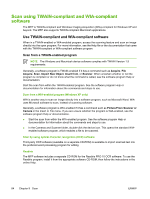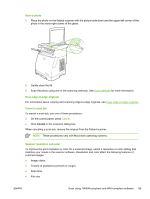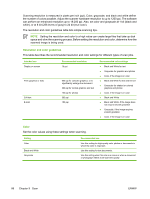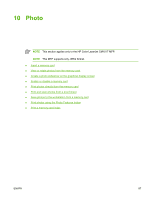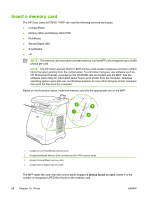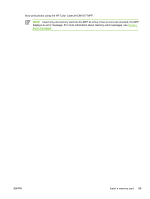HP CM1015 HP Color LaserJet CM1015/CM1017 MFP Series - User Guide - Page 98
Scan using TWAIN-compliant and WIA-compliant software, Use TWAIN-compliant and WIA-compliant - mfp windows 7 not scanning
 |
UPC - 882780579576
View all HP CM1015 manuals
Add to My Manuals
Save this manual to your list of manuals |
Page 98 highlights
Scan using TWAIN-compliant and WIA-compliant software The MFP is TWAIN-compliant and Windows Imaging Acquisition (WIA)-compliant for Windows XP and beyond. The MFP also supports TWAIN-compliant Macintosh applications. Use TWAIN-compliant and WIA-compliant software When in a TWAIN-enabled or WIA-enabled program, access the scanning feature and scan an image directly into the open program. For more information, see the Help file or the documentation that came with the TWAIN-compliant or WIA-compliant software program. Scan from a TWAIN-enabled program NOTE The Windows and Macintosh device software complies with TWAIN Version 1.9 requirements. Generally, a software program is TWAIN-enabled if it has a command such as Acquire, File Acquire, Scan, Import New Object, Insert from, or Scanner. When uncertain whether or not the program is compliant or do not know what the command is called, see the software program Help or documentation. Start the scan from within the TWAIN-enabled program. See the software program Help or documentation for information about the commands and steps to use. Scan from a WIA-enabled program (Windows XP only) WIA is another way to scan an image directly into a software program, such as Microsoft Word. WIA uses Microsoft software to scan, instead of scanning software. Generally, a software program is WIA-enabled if it has a command such as Picture/From Scanner or Camera in the Insert or File menu. If you are unsure whether the program is WIA-enabled, see the software program Help or documentation. ● Start the scan from within the WIA-enabled program. See the software program Help or documentation for information about the commands and steps to use. ● In the Cameras and Scanner folder, double-click the device icon. This opens the standard WIA- enabled software program, which enables a file to be scanned. Scan by using optical character recognition (OCR) software Third-party OCR software (available on a separate CD-ROM) is available to import scanned text into the preferred word-processing program for editing. Readiris The MFP software includes a separate CD-ROM for the Readiris PRO 10 OCR software. To use the Readiris program, install it from the appropriate software CD-ROM, then follow the instructions in the online Help. 84 Chapter 9 Scan ENWW