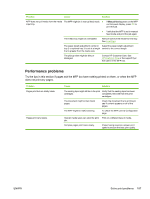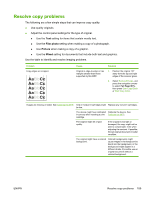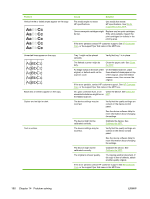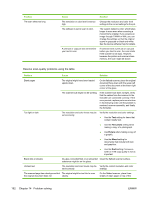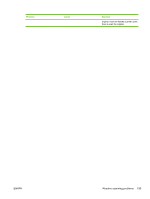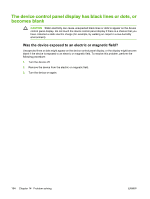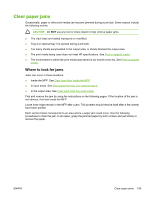HP CM1015 HP Color LaserJet CM1015/CM1017 MFP Series - User Guide - Page 204
Media, supported on this MFP, HP Customer, Clean, the MFP, Clean the, Calibrate the MFP
 |
UPC - 882780579576
View all HP CM1015 manuals
Add to My Manuals
Save this manual to your list of manuals |
Page 204 highlights
Problem Vertical white or faded stripes appear on the copy. Cause Solution The media might not meet HP specifications. Use media that meets HP specifications. See Media supported on this MFP. One or more print cartridges might be low. Replace any low print cartridges. If the error persists, inspect the print cartridges for defects in the printing area. If the error persists contact HP customer support. See HP Customer Care. or the support flyer that came in the MFP box. Unwanted lines appear on the copy. Black dots or streaks appear on the copy. Copies are too light or dark. Text is unclear. Tray 1 might not be placed correctly. Verify that tray 1 is in place. The flatbed scanner might be dirty. Clean the paper path. See Clean the MFP. An image exists on the back of the original, or defects exist on the scanner cover. On the flatbed scanner, place three sheets of clean paper on top of the original, close the flatbed scanner cover, then re-scan the original. If the error persists, contact HP customer support. See HP Customer Care. or the support flyer that came in the MFP box. Ink, glue, correction fluid, or an Clean the device. See Clean the unwanted substance might be on MFP. the flatbed scanner. The device settings may be incorrect. Verify that the quality settings are correct on the device control panel. See the device software Help for more information about changing the settings. The device might not be calibrated correctly. Calibrate the device. See Calibrate the MFP. The device settings may be incorrect. Verify that the quality settings are correct on the device control panel. See the device software Help for more information about changing the settings. The device might not be calibrated correctly. Calibrate the device. See Calibrate the MFP. The original is of poor quality. Try copying another document. If the copy is free of defects, obtain a better-quality original. If the error persists contact HP customer support. See HP Customer Care. or the support flyer that came in the MFP box. 190 Chapter 14 Problem solving ENWW