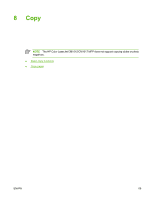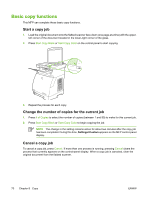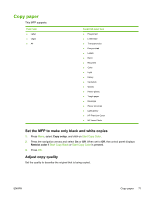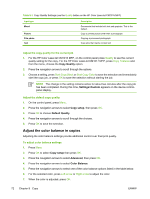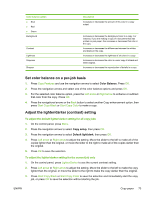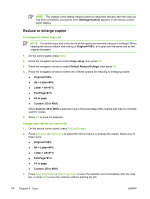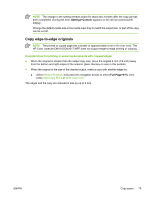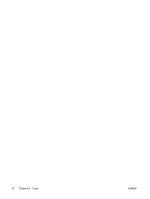HP CM1015 HP Color LaserJet CM1015/CM1017 MFP Series - User Guide - Page 88
Reduce or enlarge copies, Settings=Custom, Original=100, Copy setup, Default Reduce/Enlarge
 |
UPC - 882780579576
View all HP CM1015 manuals
Add to My Manuals
Save this manual to your list of manuals |
Page 88 highlights
NOTE The change in the setting remains active for about two minutes after the copy job has been completed. During this time, Settings=Custom appears on the device controlpanel display. Reduce or enlarge copies To change the default copy size NOTE The default copy size is the size to which copies are normally reduced or enlarged. When keeping the factory default size setting of Original=100%, all copies are the same size as the original document. 1. On the control panel, press Menu. 2. Press the navigation arrows to select Copy setup, then press OK. 3. Press the navigation arrows to select Default Reduce/Enlarge, then press OK. 4. Press the navigation arrows to select one of these options for reducing or enlarging copies: ● Original=100% ● A4 > Letter=94% ● Letter > A4=97% ● Full Page=91% ● Fit to page ● Custom: 25 to 400% When Custom: 25 to 400% is selected, type in the percentage of the original size that you normally want for copies. 5. Press OK to save the selection. Change copy size for the current job 1. On the device control panel, press Reduce/Enlarge. 2. Press Left arrow or Right arrow to select the size to reduce or enlarge the copies. Select one of these sizes: ● Original=100% ● A4 > Letter=94% ● Letter > A4=97% ● Full Page=91% ● Fit to page ● Custom: 25 to 400% 3. Press Start Copy Black or Start Copy Color to save the selection and immediately start the copy job, or press OK to save the selection without starting the job. 74 Chapter 8 Copy ENWW