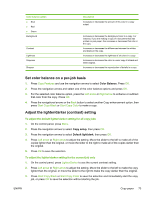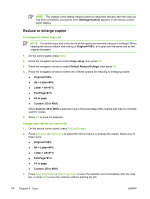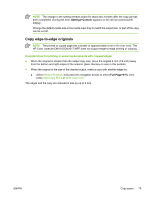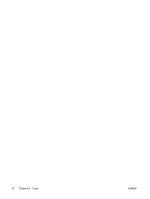HP CM1015 HP Color LaserJet CM1015/CM1017 MFP Series - User Guide - Page 92
Scan methods, Scan from TWAIN-compliant or Windows Imaging Application WIA-compliant software - solution
 |
UPC - 882780579576
View all HP CM1015 manuals
Add to My Manuals
Save this manual to your list of manuals |
Page 92 highlights
Scan methods There are several ways to scan a document. ● Scan from the device control panel: Start scanning directly using the control-panel scan buttons. Press Scan To to scan to a folder (Windows only) or to scan to e-mail. For more information, see Scan. ● Scan from HP Solution Center (Windows): From the workstation start the HP Solution Center software. Pressing Start Scan to start the HP Solution Center software is not supported when the device is connected to a network (direct-connect only.) It is also possible to click on the HP Solution Center icon to start the HP Solution Center software directly from the computer. See Scan by using HP Solution Center (Windows). ● Scan from HP Director (Macintosh): Start the HP Director by clicking the Dock alias (Macintosh OS 10.3 or later). See Scan from the device and HP Director (Macintosh). ● Scan from TWAIN-compliant or Windows Imaging Application (WIA)-compliant software: The device scanning software is TWAIN-compliant and WIA-compliant. For more information, see Scan using TWAIN-compliant and WIA-compliant software. ● Scan from optical character recognition (OCR) software: Use third-party OCR software to import scanned text into a word-processing program for further editing. 78 Chapter 9 Scan ENWW