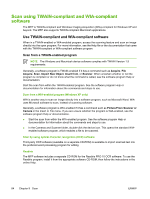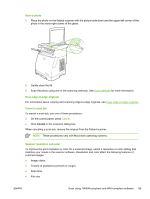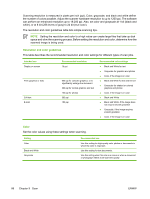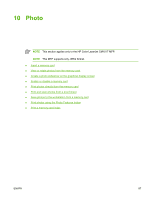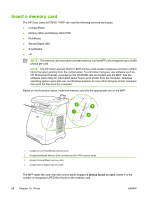HP CM1015 HP Color LaserJet CM1015/CM1017 MFP Series - User Guide - Page 97
Scan from the device and HP Director (Macintosh), Scanning tasks, Finish, Destinations, Save To Files - scanner software
 |
UPC - 882780579576
View all HP CM1015 manuals
Add to My Manuals
Save this manual to your list of manuals |
Page 97 highlights
Scan from the device and HP Director (Macintosh) The procedures described in this section are for Macintosh OS X V10.3 and V10.4. For more information about tasks and settings described in this section, see the HP Director online Help. Scanning tasks To scan to a software program, scan an item using the program itself. Any TWAIN-compliant program can scan an image. If the program is not TWAIN-compliant, save the scanned image to a file then place, open, or import the file in the software program. For more information, see Scan using TWAIN-compliant and WIA-compliant software. Use page-by-page scanning 1. Lift the flatbed scanner lid and load the original that is to be scanned face-down on the flatbed scanner with the upper-left corner of the document at the lower-right corner of the glass. Gently close the lid. 2. Double-click the HP Director desktop alias. 3. Click the HP Director, click Scan to open the HP dialog box. 4. Click Scan. 5. To scan multiple pages, load the next page and click Scan. Repeat until all pages are scanned. 6. Click Finish then Destinations. Scan to file 1. In Destinations, choose Save To File(s). 2. Name the file and specify the destination location. 3. Click Save. The original is scanned and saved. Scan to e-mail 1. In Destinations, choose E-mail. 2. A blank e-mail opens with the scanned document as an attachment. 3. Enter an e-mail recipient, add text, or other attachments, then press Send. ENWW Scan from the device and HP Director (Macintosh) 83