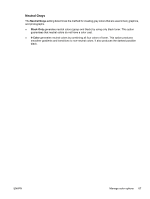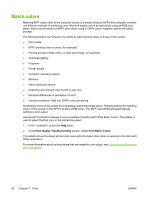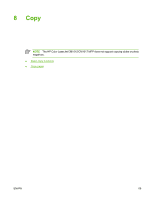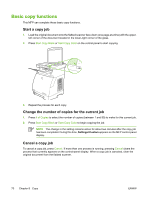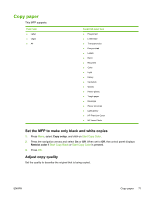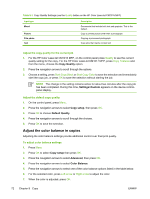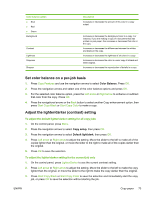HP CM1015 HP Color LaserJet CM1015/CM1017 MFP Series - User Guide - Page 82
Match colors, Print Quality Troubleshooting, Print Basic Colors - mfp toner
 |
UPC - 882780579576
View all HP CM1015 manuals
Add to My Manuals
Save this manual to your list of manuals |
Page 82 highlights
Match colors Matching MFP output color to the computer screen is complex because MFPs and computer monitors use different methods of producing color. Monitors display colors by light pixels using an RGB (red, green, blue) color process, but MFPs print colors using a CMYK (cyan, magenta, yellow and black) process. The following factors can influence the ability to match printed colors to those on the screen: ● Print media ● MFP colorants (inks or toners, for example) ● Printing process (inkjet, press, or laser technology, for example) ● Overhead lighting ● Programs ● Printer drivers ● Computer operating system ● Monitors ● Video cards and drivers ● Operating environment (very humid or very dry) ● Personal differences in perception of color ● Variations between RGB and CMYK color processing. Sometimes colors on the screen do not perfectly match the printed colors. The best method for matching colors on the screen to the MFP is to print sRGB colors. The MFP uses sRGB and automatically optimizes color output. Use the HP ToolboxFX software to print a palette of the Microsoft Office Basic Colors. The palette is used to select the final color in the printed document. 1. In HP ToolboxFX, select the Help folder. 2. In the Print Quality Troubleshooting section, select Print Basic Colors. This palette shows the actual printed color seen when the basic color option is selected in the Microsoft Office application. For more information about solving issues that are related to color output, see Solve issues with printing color documents. 68 Chapter 7 Color ENWW