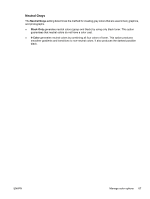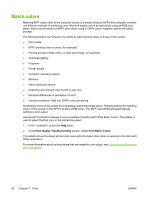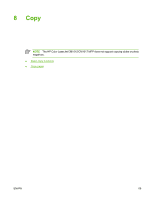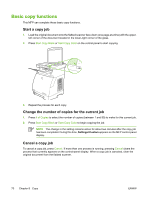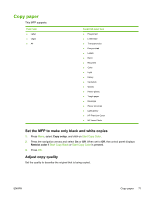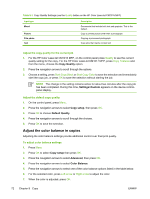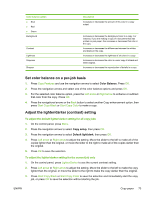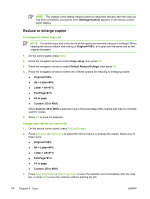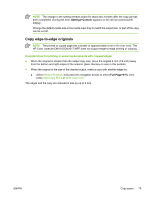HP CM1015 HP Color LaserJet CM1015/CM1017 MFP Series - User Guide - Page 84
Basic copy functions, Start a copy job, Change the number of copies for the current job - black
 |
UPC - 882780579576
View all HP CM1015 manuals
Add to My Manuals
Save this manual to your list of manuals |
Page 84 highlights
Basic copy functions This MFP can complete these basic copy functions. Start a copy job 1. Load the original document onto the flatbed scanner face-down (one page at a time) with the upperleft corner of the document located in the lower-right corner of the glass. 2. Press Start Copy Black or Start Copy Color on the control panel to start copying. 3. Repeat the process for each copy. Change the number of copies for the current job 1. Press # of Copies to select the number of copies (between 1 and 99) to make for this current job. 2. Press Start Copy Black or Start Copy Color to begin copying the job. NOTE The change in the setting remains active for about two minutes after the copy job has been completed. During this time, Settings=Custom appears on the MFP control-panel display. Cancel a copy job To cancel a copy job, press Cancel. If more than one process is running, pressing Cancel clears the process that currently appears on the control-panel display. When a copy job is canceled, clear the original document from the flatbed scanner. 70 Chapter 8 Copy ENWW