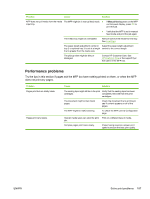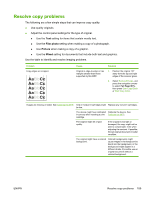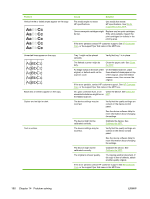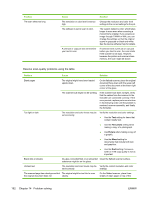HP CM1015 HP Color LaserJet CM1015/CM1017 MFP Series - User Guide - Page 201
Performance problems - exit tray
 |
UPC - 882780579576
View all HP CM1015 manuals
Add to My Manuals
Save this manual to your list of manuals |
Page 201 highlights
Problem Cause Solution MFP does not pull media from the media The MFP might be in manual feed mode. ● input tray. If Manual feed appears on the MFP control-panel display, press OK to print the job. ● Verify that the MFP is not in manual feed mode and print the job again. The media tray might be overloaded. Remove some of the media from the tray. See Load trays. The paper-length adjustment control in Adjust the paper-length adjustment tray 2 or optional tray 3 is set at a length control to the correct length. that is greater than the media size. The pickup roller might be dirty or damaged. Contact HP Customer Care. See HP Customer Care or the support flyer that came in the MFP box. Performance problems Try the tips in this section if pages exit the MFP but have nothing printed on them, or when the MFP does not print any pages. Problem Pages print but are totally blank. Pages print very slowly. Cause Solution The sealing tape might still be in the print Verify that the sealing tape has been cartridges. completely removed from the print cartridges. The document might contain blank pages. Check the document that is printing to see if content appears on all of the pages. The MFP might be malfunctioning. To check the MFP, print a Configuration page. Heavier media types can slow the print Print on a different type of media. job. Complex pages print more slowly. Proper fusing requires a slower print speed to ensure the best print quality. ENWW Solve print problems 187