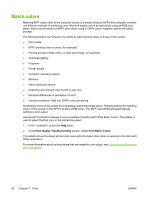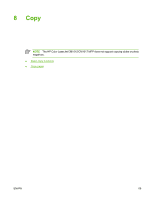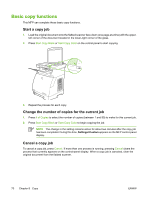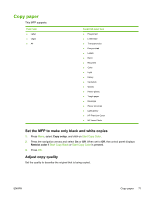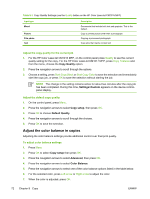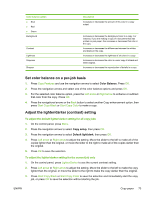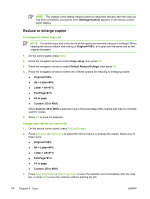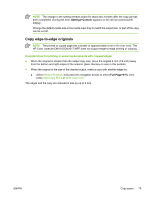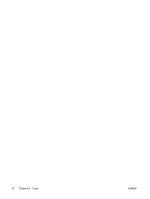HP CM1015 HP Color LaserJet CM1015/CM1017 MFP Series - User Guide - Page 87
Set color balance on a per-job basis, Adjust the lighter/darker (contrast) setting, Color Balance
 |
UPC - 882780579576
View all HP CM1015 manuals
Add to My Manuals
Save this manual to your list of manuals |
Page 87 highlights
Color balance option ● Blue ● Red ● Green Background Contrast Lightness Grayness Sharpen Description Increases or decreases the amount of this color in a copy output. Increases or decreases the background color in a copy. For instance, if you are making a copy of a document that was printed on pink paper, this increases or decreases that color in the copy. Increases or decreases the differences between the whites and blacks in the copy. Increases or decreases the lightness of all colors in a copy. Increases or decreases the color in a color copy of a black and white original. Increases or decreases the reproduction of details in a copy. Set color balance on a per-job basis 1. Press Copy Features and use the navigation arrows to select Color Balance. Press OK. 2. Press the navigation arrows and select one of the color balance options and press OK. 3. For the selected color balance option, press the Left arrow or Right arrow to enhance or subtract that color from the copy. Press OK. 4. Press the navigational arrows or the Back button to select another Copy enhancement option, then press Start Copy Black or Start Copy Color to make a copy. Adjust the lighter/darker (contrast) setting To adjust the default lighter/darker setting for all copy jobs 1. On the control panel, press Menu. 2. Press the navigation arrows to select Copy setup, then press OK. 3. Press the navigation arrows to select Default light/dark, then press OK. 4. Press Left arrow or Right arrow to adjust the setting. Move the slider to the left to make all of the copies lighter than the original, or move the slider to the right to make all of the copies darker than the original. 5. Press OK to save the selection. To adjust the lighter/darker setting for the current job only 1. On the control panel, press Lighter/Darker to see the current contrast setting. 2. Press Left arrow or Right arrow to adjust the setting. Move the slider to the left to make the copy lighter than the original, or move the slider to the right to make the copy darker than the original. 3. Press Start Copy Black or Start Copy Color to save the selection and immediately start the copy job, or press OK to save the selection without starting the job. ENWW Copy paper 73