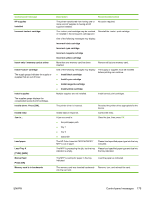HP CM1015 HP Color LaserJet CM1015/CM1017 MFP Series - User Guide - Page 194
Problem, Cause, Solution, HP ToolboxFX online Help.
 |
UPC - 882780579576
View all HP CM1015 manuals
Add to My Manuals
Save this manual to your list of manuals |
Page 194 highlights
Problem Print is light or faded. Toner specks appear. Cause Solution The media might not meet HP specifications. Use media that meets HP specifications. One or more print cartridges might be low. When using non-HP print cartridges, no messages appear on the control panel or in the HP ToolboxFX. Replace any low print cartridges. If none of the print cartridges is low or empty, remove the print cartridges one at a time and inspect the toner roller in each to see if the roller is damaged. If so, replace the print cartridge. Print the Supplies Status page to check the remaining life. See Supplies Status page. The media might not meet HP specifications. Use media that meets HP specifications. The paper path might need cleaning. Clean the paper path. See the HP ToolboxFX online Help. Dropouts appear. A single sheet of print media might be defective. Try reprinting the job. The moisture content of the paper is Try different paper, such as high-quality uneven or the paper has moist spots on paper that is intended for color laser its surface. MFPs. The paper lot is flawed. The manufacturing processes can cause some areas to reject toner. Try different paper, such as high-quality paper that is intended for color laser MFPs. Vertical streaks or bands appear on the page. One or more print cartridges might be low or defective. If non-HP print cartridges are used, no messages appear on the control panel or in the HP ToolboxFX. Replace any low print cartridges. 180 Chapter 14 Problem solving ENWW